We're determined to make RaceClocker better every day. Based on your feedback we continuously improve the user experience for both the race manager, for the audience and most importantly for timekeepers helping out in the field. Below is a timeline of our most significant changes.
Race results now include a small historic weather widget on top of the map thumbnail. This applies only to races where the race manager has provided a location - as set with the map editor in race set up. Based on location, time and date the wind speed or wind force, wind direction and temperature data is provided. When clicked a list of weather conditions appeared ranging from the hour before the first time stamp until the hour after the last time stamp of the day. (December '25)
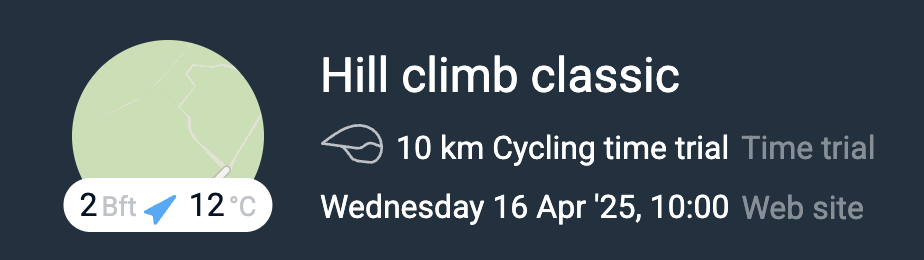
We've added a new import module for Dutch rowing races from the KNRB race entry system. In addition to the start list import, the proper age categories are determined for U23 as well as for Masters. These are included in the start list as a 'sub field'. Additionally, handicap factors are determined based on boat type as well on the average age of the crew. (November '25)
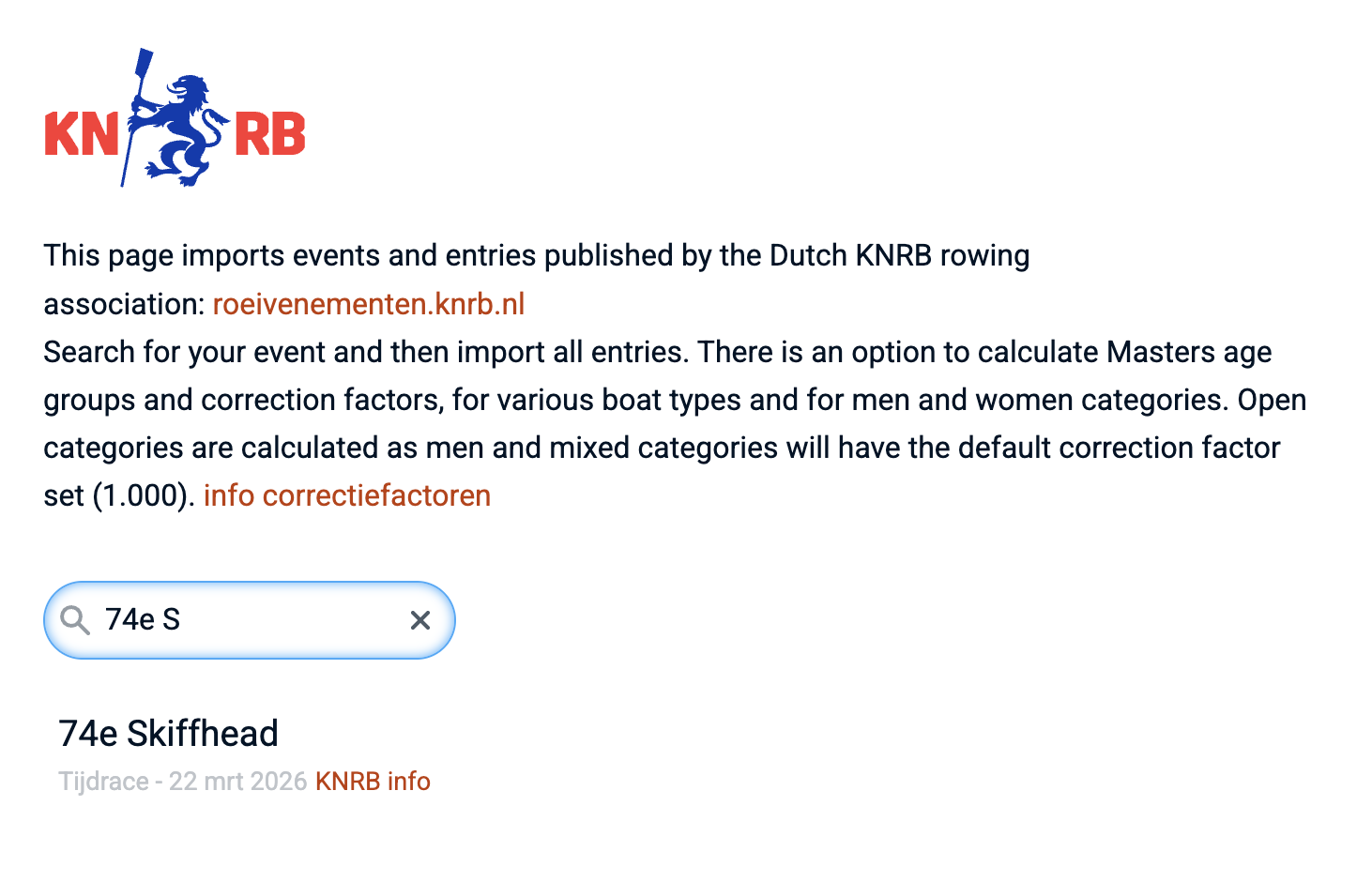
The start list editor now includes a safety lock in order to prevent accidental or unintended changes to the start list. When locked, the list itself is hidden and some of the tools on the tool bar temporarily removed. When 'Unlocked' all functionality is available again. (October '25)
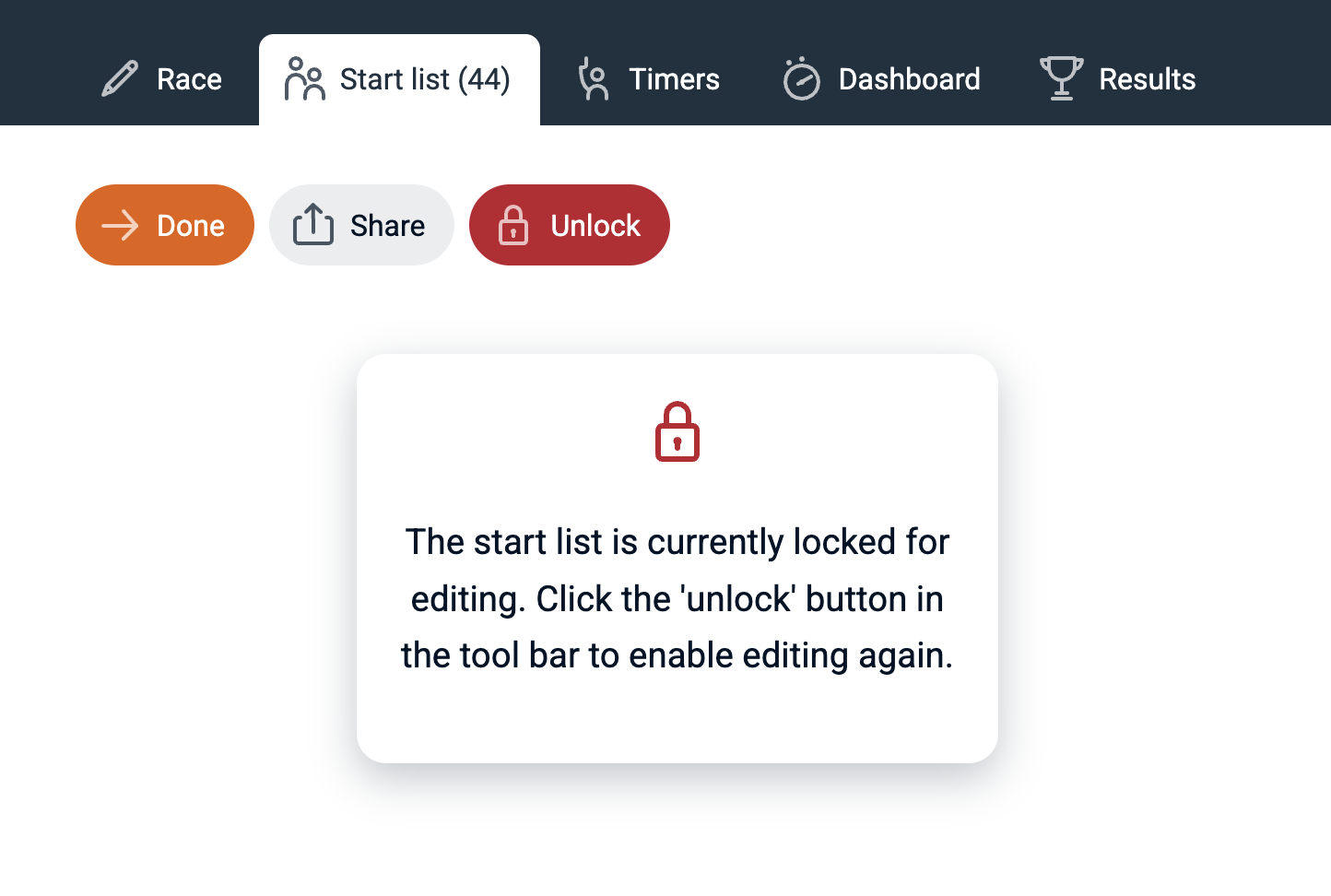
Auto scroll can now be set via the results URL, for example when you want to show results on a smart TV with limited options for interaction. Just append scroll=1 to the results link. Example: https://raceclocker.com/02473be5?scroll=1 (September '25)
The dedicated 'keypad' timing mode has been replaced with a keypad overlay that enables the mobile device timekeeper to easily enter bib numbers for timing. This provides the same feedback as when using a physical keyboard on a laptop or desktop computer. It scrolls the timing button list to the matching bib number for accurate and fast timing on a small display. The keypad can be opened and closed from the keypad icon in the timer tool bar. (August '25)
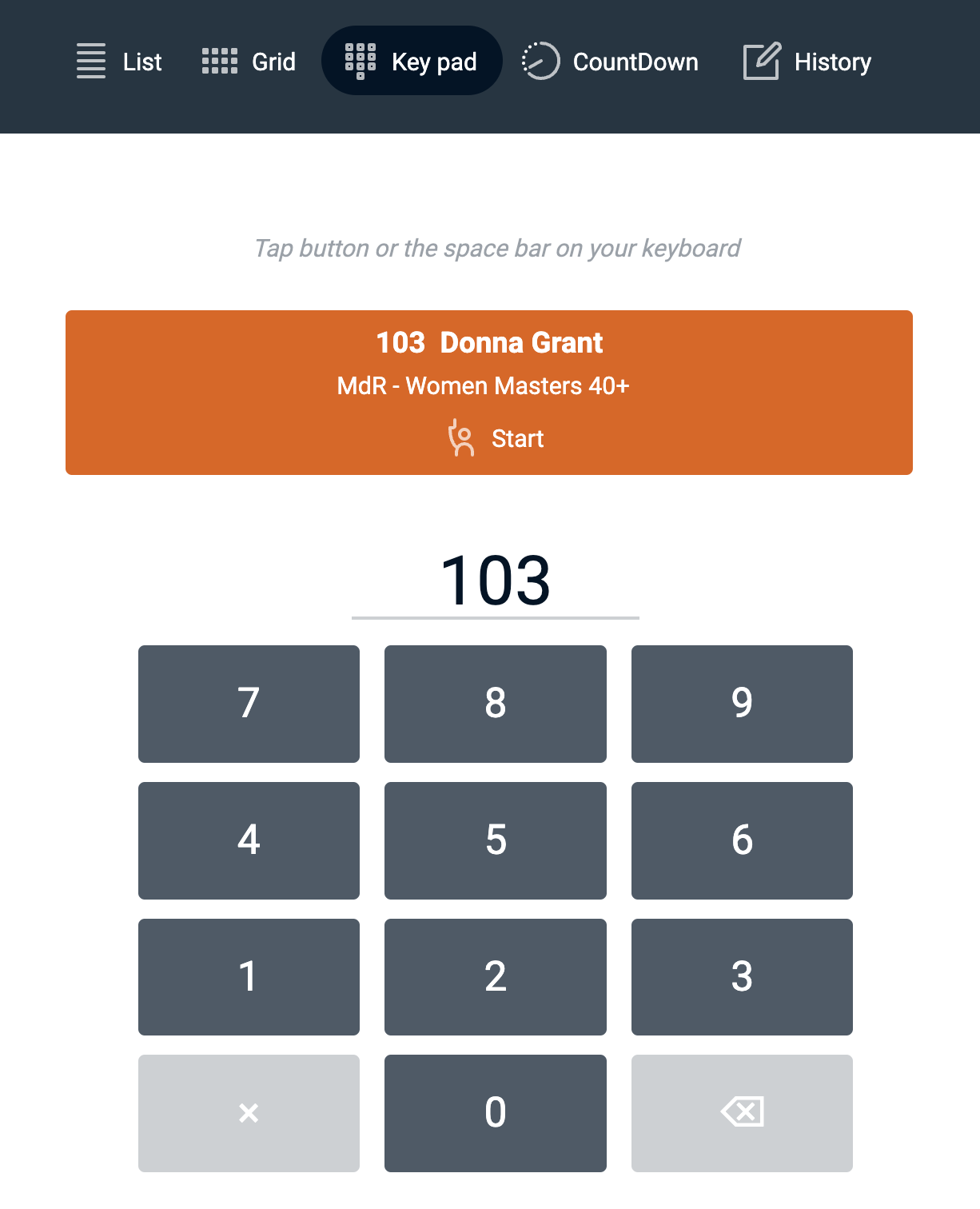
The timing history now has as an additional method to back-up the local (device) timekeeping history. Next to saving time stamps to memory and local storage (for offline timing), as an extra back-up the timing history can now also be saved to a local CSV file. Look for the history and the download button in the 'History' tab in the timer app. (July '25)
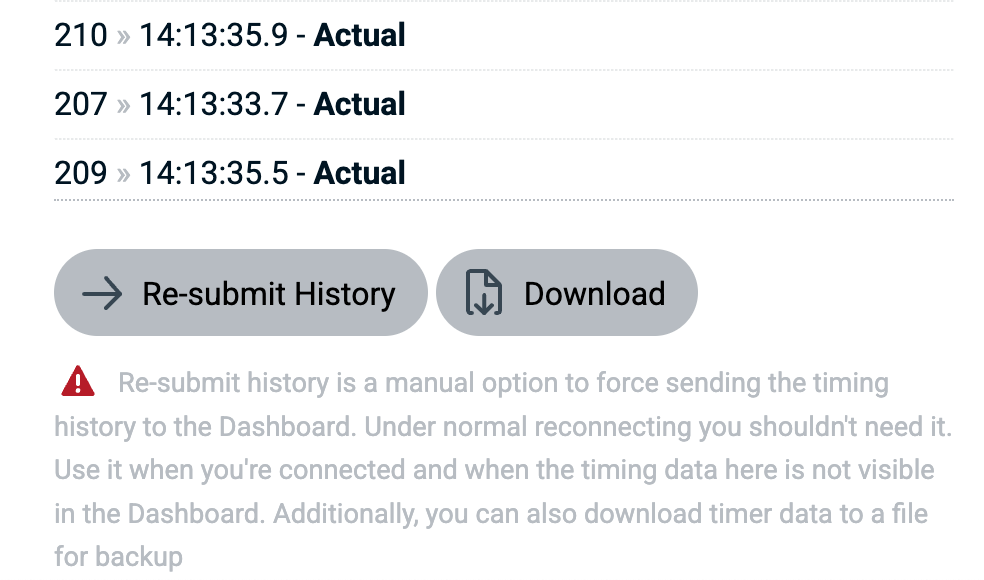
The lap timer can now be filtered to only show timer buttons for a single station (as well as the station just ahead of the current lap). This allows a timekeeper to use a phone and only focus on the start and finish of a single station in a Hyrox or similar multi-workout event. The station can be selected from the 'View' menu in the timer header. (June '25)
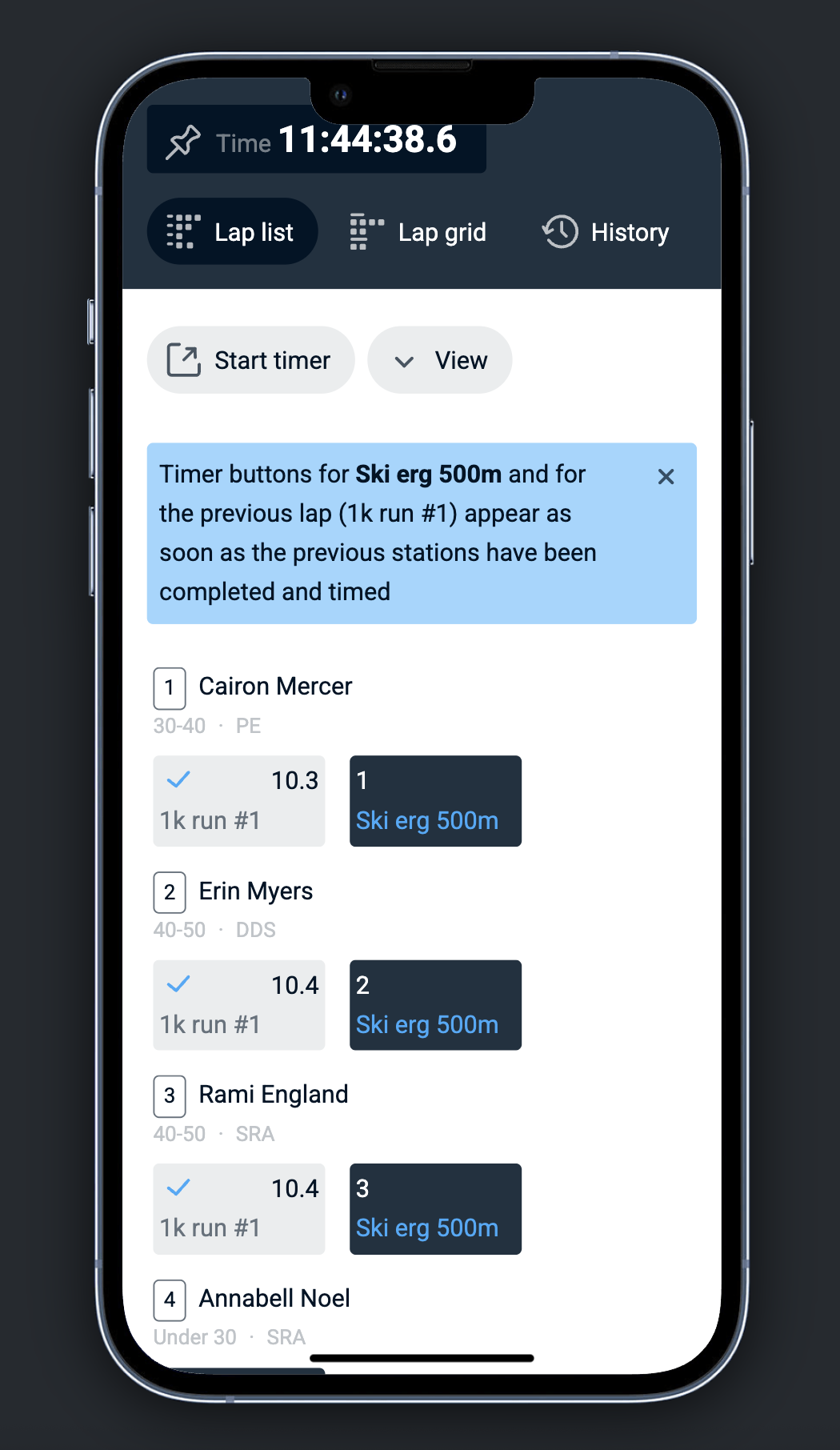
The lap timer now includes a second view option to arrange lap buttons. Next to having all buttons on a single row (and the need to scroll horizontally), the view can now be switched to a grid view where all timer buttons 'wrap' to the next row, based on the available horizontal window width. The view mode can be toggled between this 'Lap list' and 'Lap grid' view mode from the tool bar. (June '25)

The RaceClocker Dashboard has been updated, in order to make timing corrections and jury calls easier and faster. We included a filter box to quickly find an individual participant, added the same grouping visualization (either by wave or by category) as in the start list and lastly included an inline menu to set a participant as DNF, DNS or DQ. (April '25)
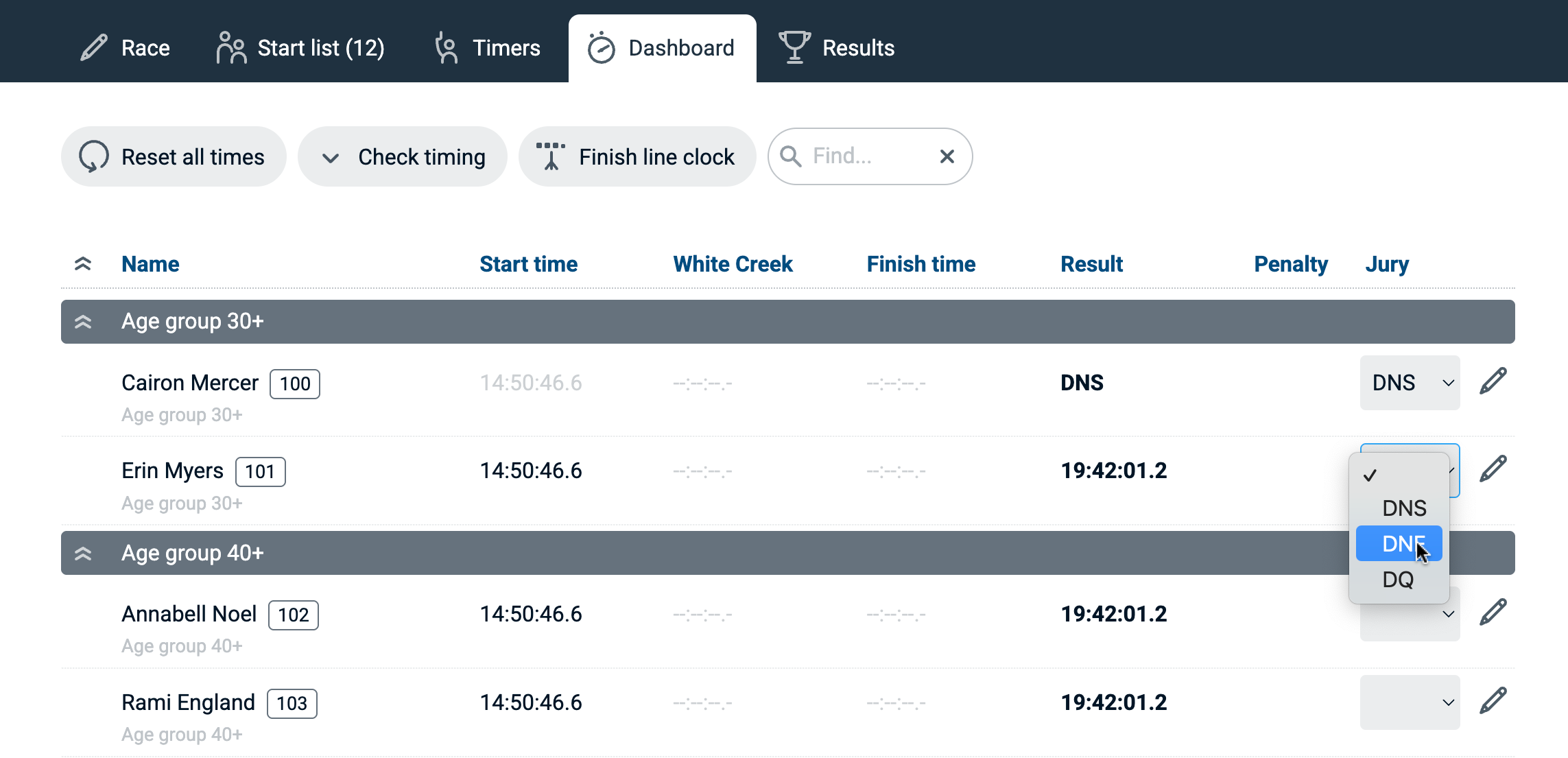
RaceClocker now supports manual timing of small to medium cardio fitness events like Hyrox, Spartan DEKA, CrossFit and others. The various stages of such a race are pre-defined as custom laps in the new lap race settings, and can be changed to fit any race that includes multiple stages. For timing the new lap race timer is used. See Hyrox in action in thistutorial (January '25)
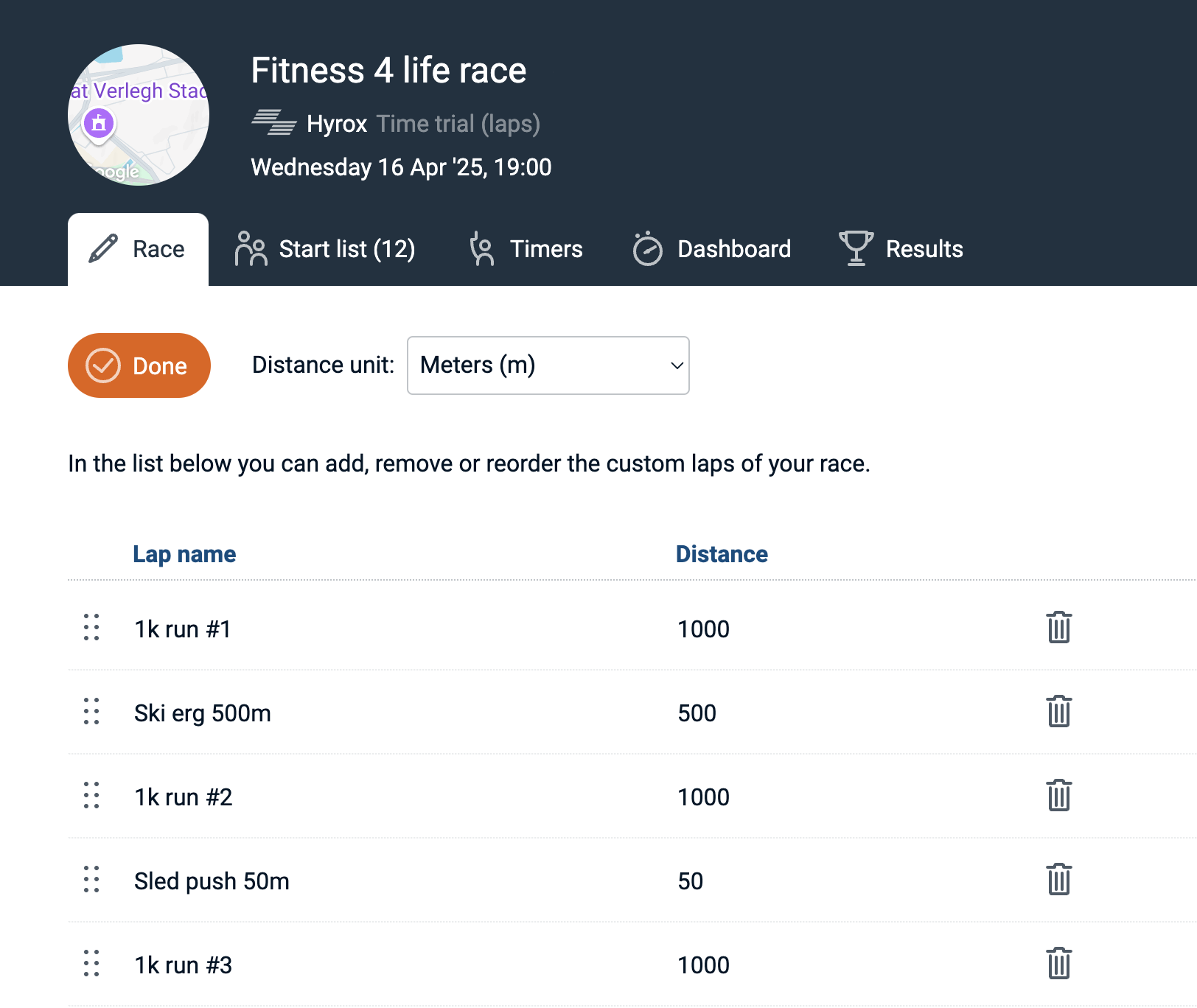
The lap timer has been redesigned from the ground up. In the race settings there is now the choice to set every lap as the same (with a fixed distance per lap) or define custom laps where each lap is differenct. The lap time itself is currently designed for large screen devices only - a smartphone optimized mode will follow later. See the lap timer in action in thislap race timing tutorial (December '24)
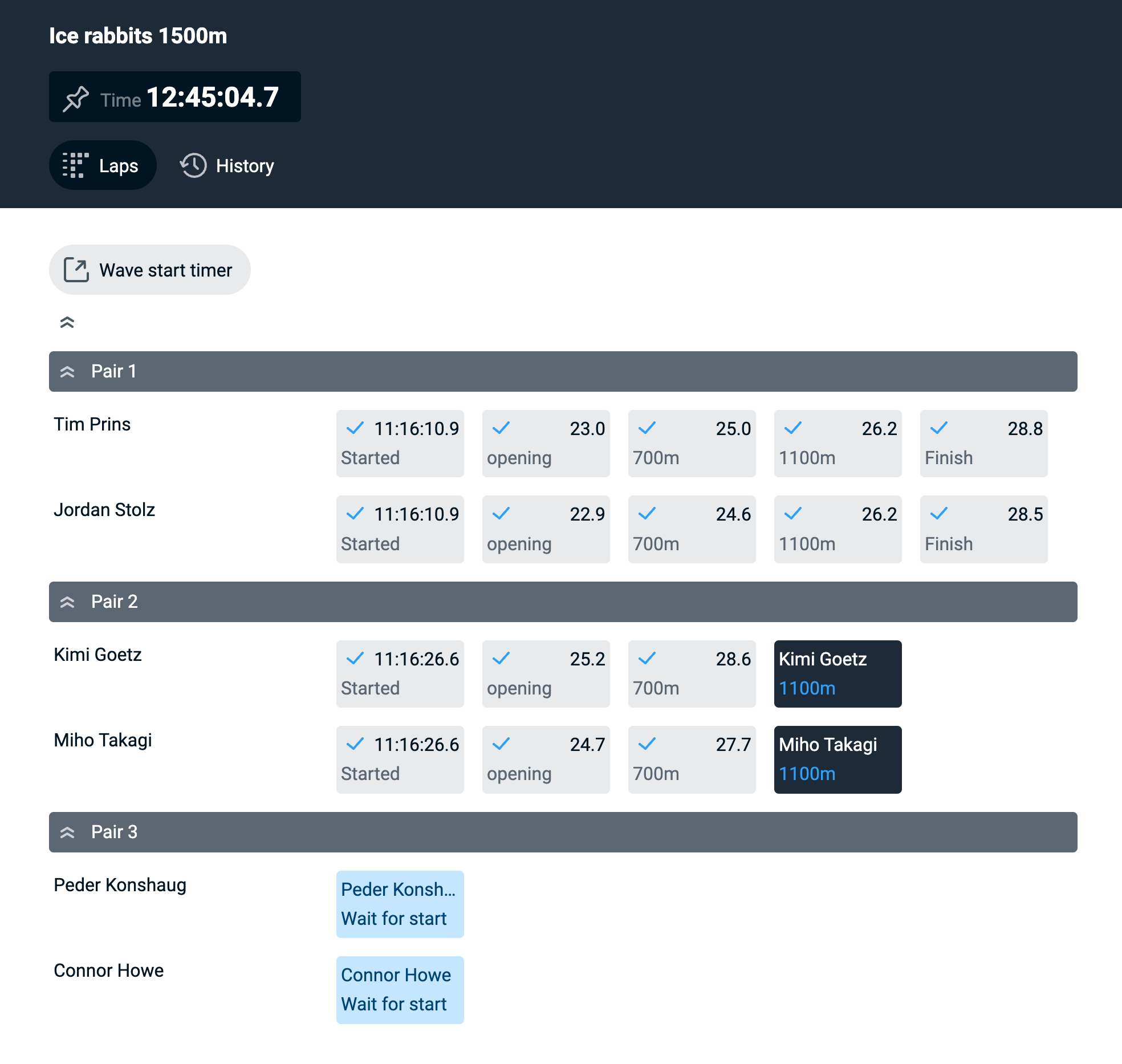
The best accuracy in manual timing is achieved on a laptop or desktop computer. All timer modes are now supported by the hardware keyboard of your computer. Just type the bib number of the approaching race participant with the number keys or keypad on your computer. The button list will scroll to the matching bib number and the timing button is highlighted in orange. Press the spacebar or Enter key to make the time stamp. In two-step mode, the time stamp is made first and the participant assigned afterwards - also all can be managed from the keyboard. See keyboard timing in action in thiskeyboard supported timing tutorial (December '24)
When the start list is grouped either by wave or by category, each group can now be shuffled separately via the magic wand icon on the left side of the group header. (November '24)

The live results page has been completely rebuilt. This is mostly a technical update where we got rid of the full page reload that used to get triggered with each live time pulse. With the update in place, each new timing is handled within the page itself. This results in a much smoother user experience when following live timing with frequent updates. Now, as soon as a time stamp is registered by one of the timekeepers for your race, the results are instantly updated (recalculating ranking, result time, handicap time, split times, speed as well as the relative difference with the leader). (November '24)
As a first step to integration with various race registration services, we've created a fully integrated import flow for RunSignup - a popular race registration provider. RaceClocker users can sign in into their RunSignup account and in a single click import race event data and the full start list into RaceClocker. More info in thisRDHQ poston this topic and ademo video of the workflow is available too. (September '24)
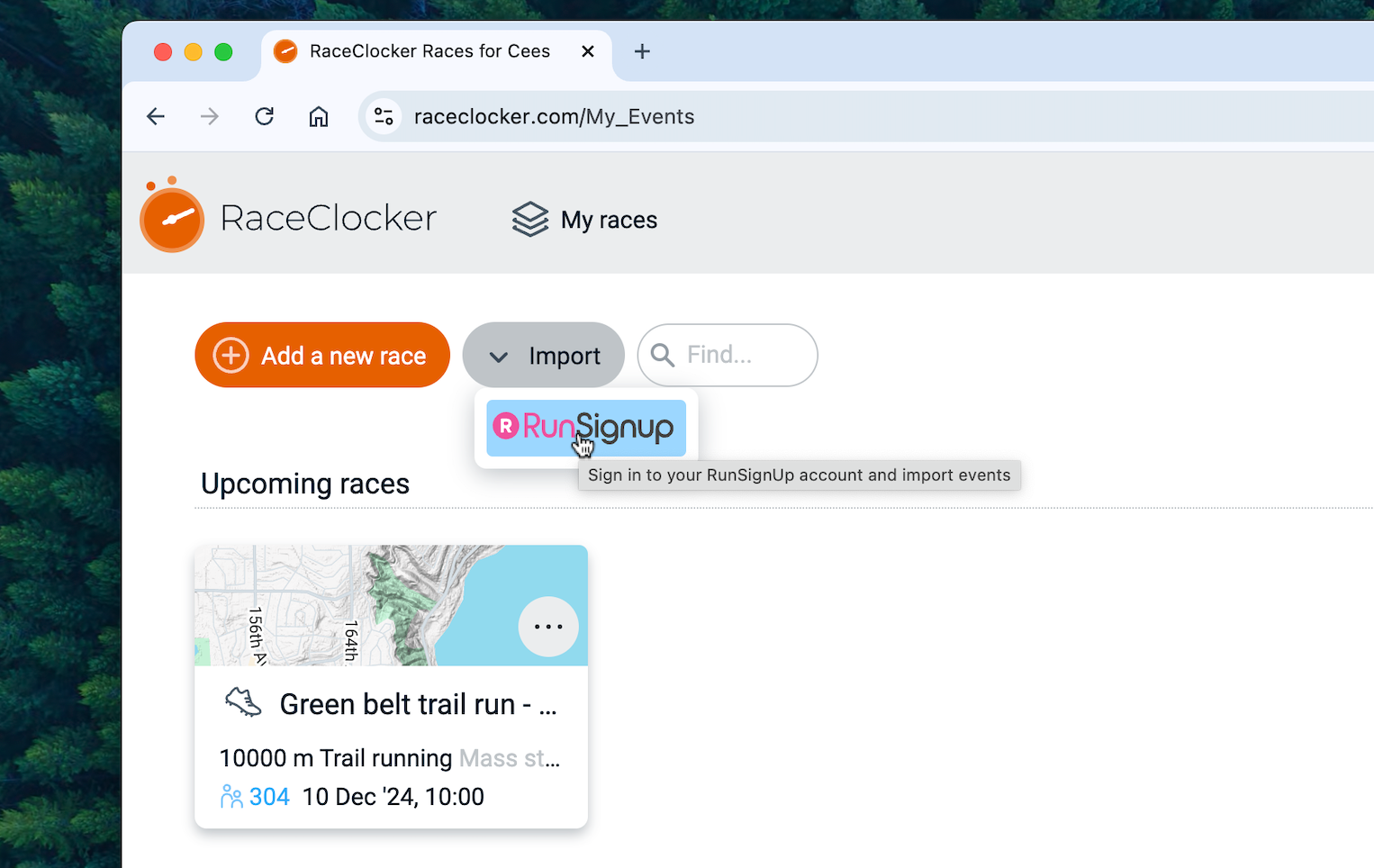
We improved the way offline timestamps are saved and stored when you're not connected to the internet. When you as a timekeeper made offline timestamps and then your phone dies or you accidentally close the browser, time stamps are not 'lost' anymore. Offline time stamps are now being saved on the local storage on the device. As soon as connectivity is available again, just reload the timer and the offline time stamps are read in from your device memory and instantly synched with the race server. (July '24)
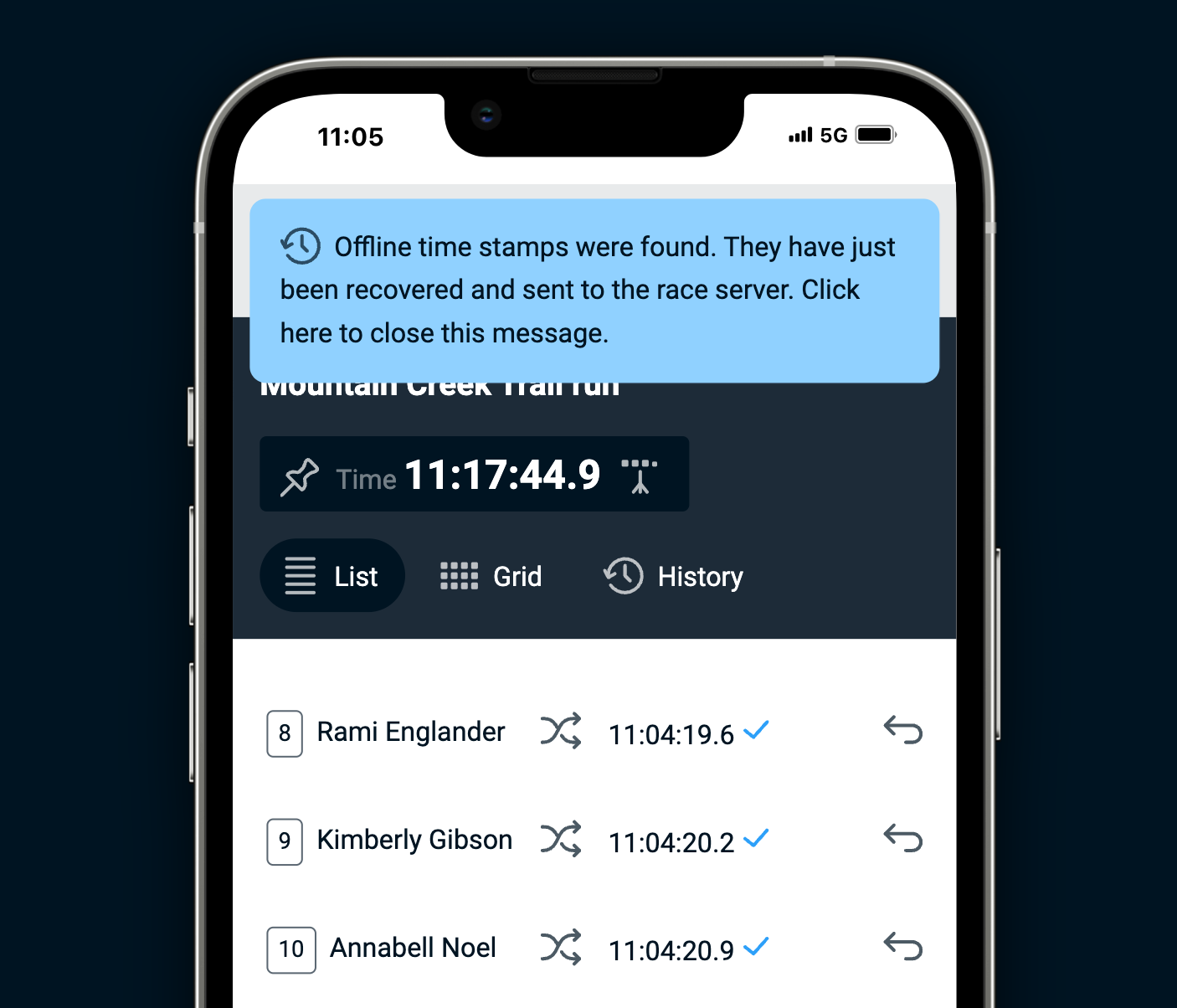
The running clock in the timekeeper app can now be toggled between global time and race time since the mass start gun shot. The selected clock display time will not change the time stamps themselves - they will remain to be based on the global clock time. (June '24)
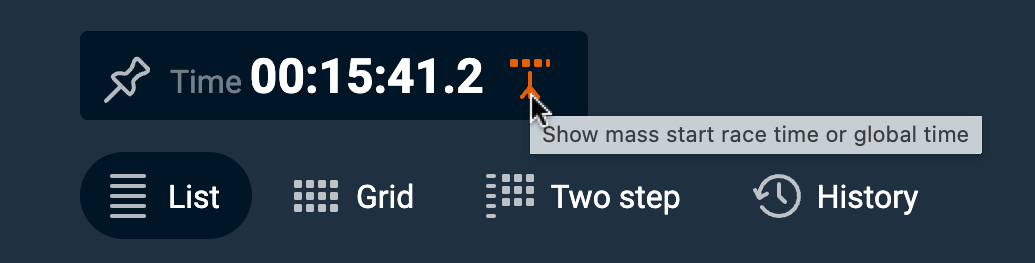
A series ofvideo tutorialsis now available to learn about RaceClocker common features (May '24)
The start list can now be sorted by any of the columns, in either up or down direction. Additionally, we've included a 'magic wand' to shuffle the entirey start list randomly to create a so called 'draw'. (April '24)
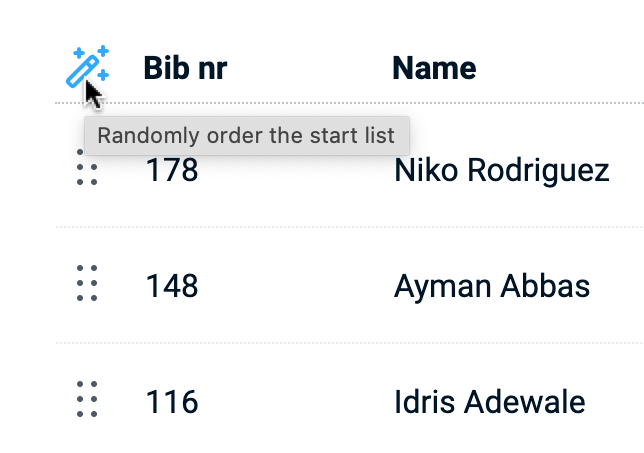
The start list now supports a custom field that can be renamed. This will enable more sport specific information to include in the start list, like a custom subcategory, a boat name, a horse name, or something else that helps identifying participants. (March '24)
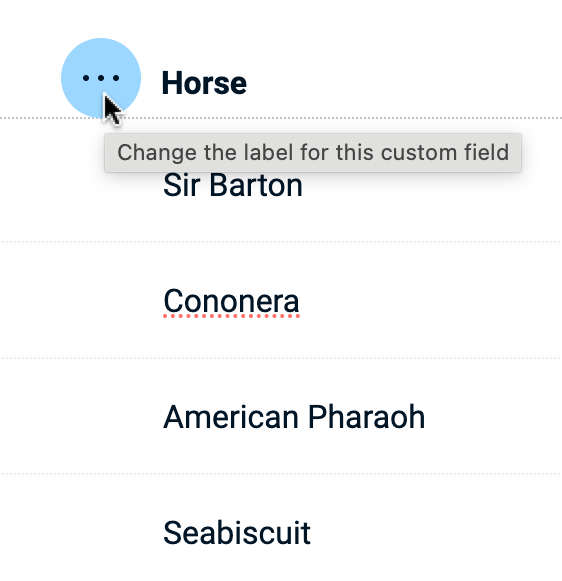
When importing a start list from an external file or registration web site, additional information that doesn't fit any of the default RaceClocker fields can be imported as 'extra info'. As many columns as you need can be mapped to this field and the data is accessible as a link on the participants name in both the start list as well as in the result. More info on importing extra info ishere. (March '24)
Just like the results, the start list can also be shared with your audience via a public link. Click the 'Share' menu and a link to the start list is copied to your clipboard. (February '23)
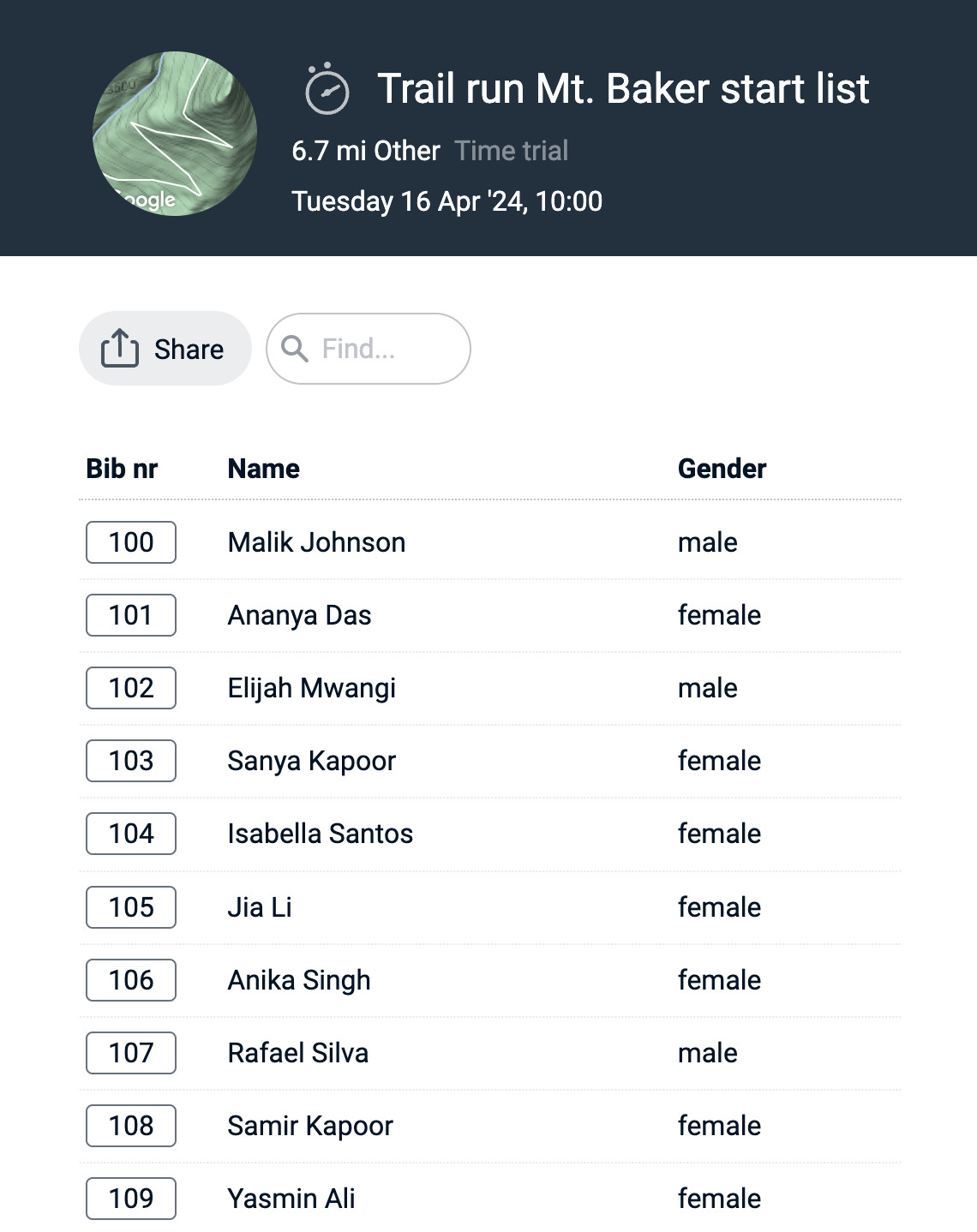
Short notes can be included in the start that may be useful to include messages for either participants or timekeepers. They can be included anywhere in a 'flat' list. In a grouped view, notes can also be included but only on top of or in between groups. The entry point for list notes is in the race participant menu on the far right of each row in the start list editor. More infohere. (January '24)
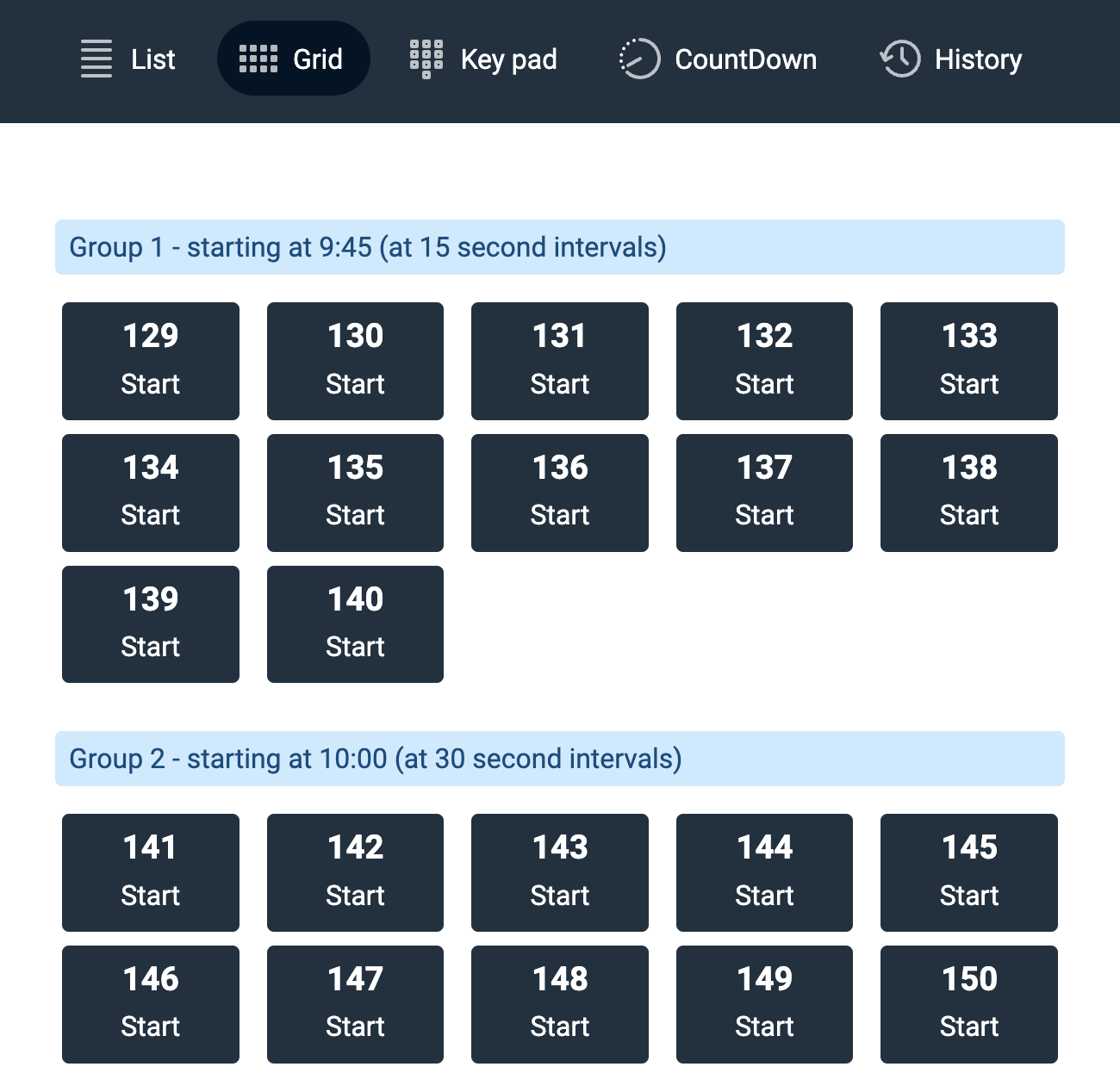
To bring more options to start list management of larger events the list can now be grouped by category. This works similar to how grouping works in wave starts. Any participant can be moved between categories, or entire categories can be dragged up and down to set the start order by category. Categories can be collapsed and expanded one by one or all together to keep overview. New categories can be added at the bottom of the list. When the list is not in 'Group by Category' mode, categories can be managed via the 'edit categories' entry point in the category picker.
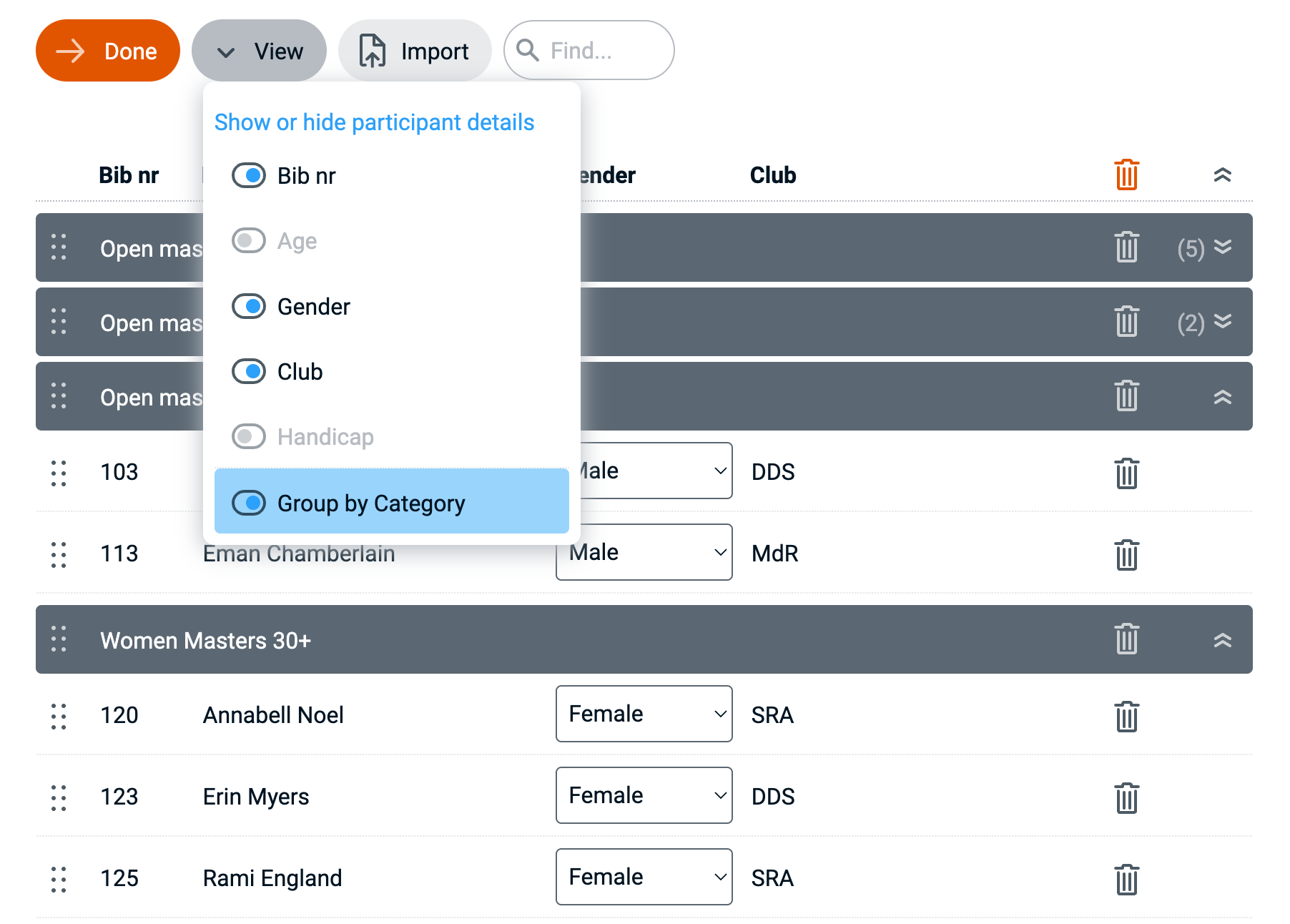
Category grouping (as well as wave grouping) is also included in the timer app from now on. Categories or waves can be expanded or collapsed, allowing for an even more focused and simplified user interface for the timekeepers. (December '23)
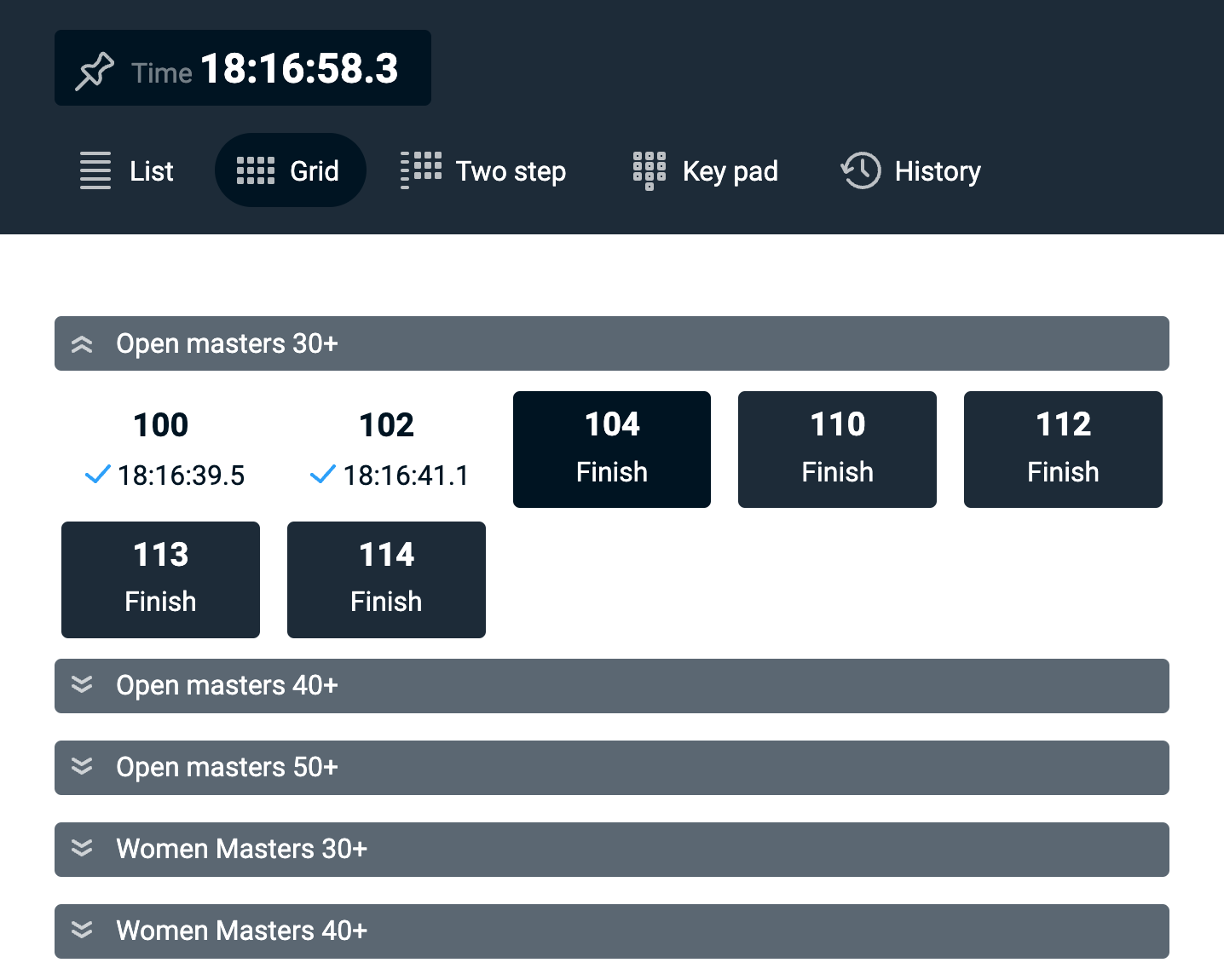
The blue 'mini form' to add a new race participant to your start list can now be in inserted anywhere in the list. You can either drag/drop the form, or you may move it to anywhere in the list via a menu that appears on the far right hand side of each row when it's in focus of the cursor. (December '23)
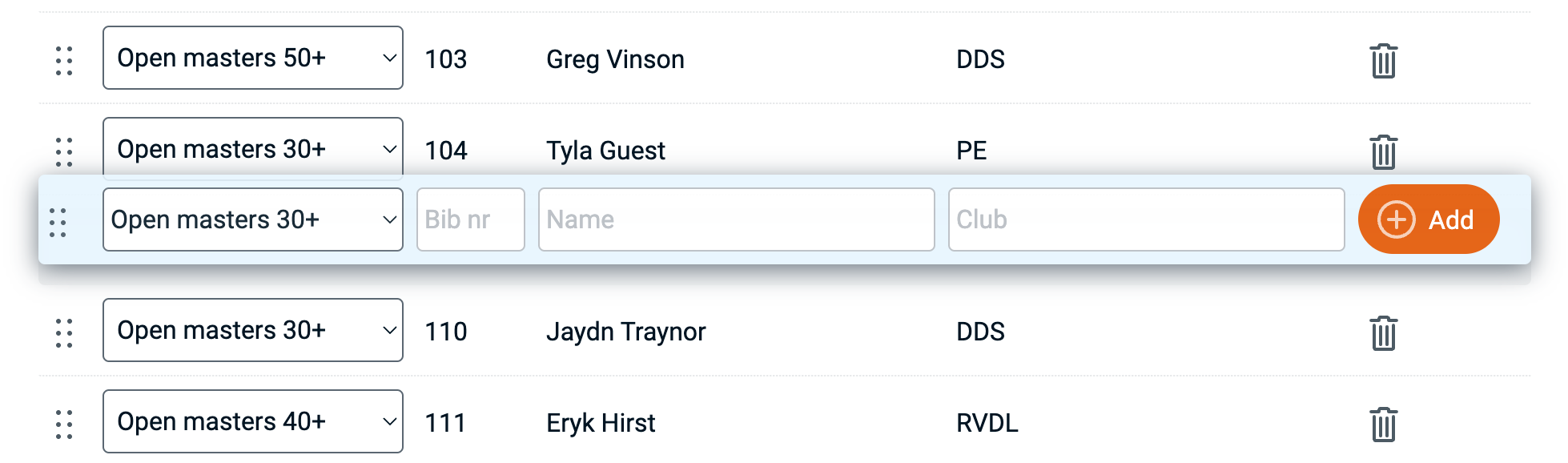
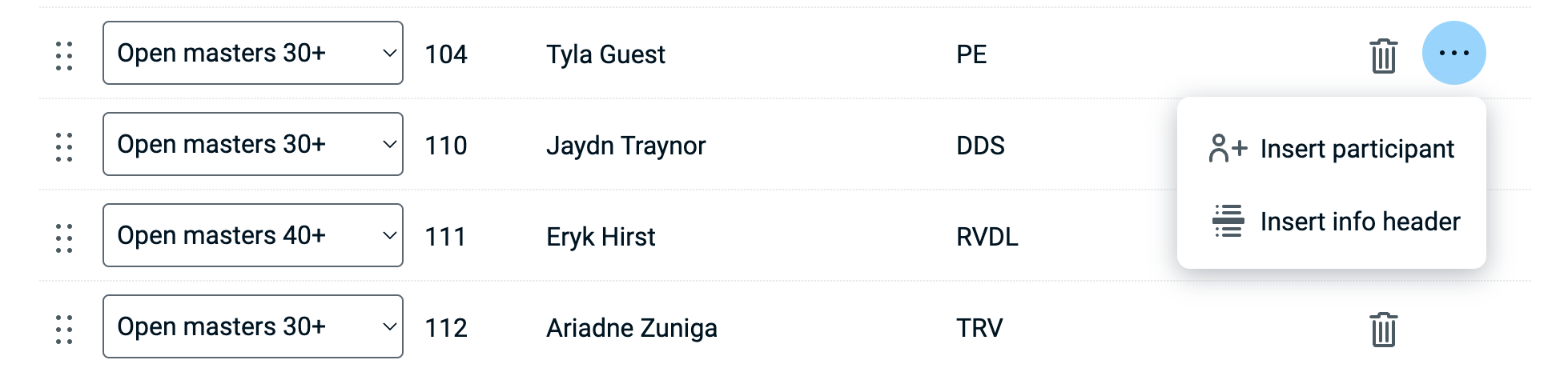
From any bib number in your start list you can now autofill the list downward. It increments for each row in your list. In case you need a gap in numbering - just enter a new number where the gap should be and then auto number downward again. The feature is available via a menu that appears as soon as a bib number is being edited in the list.(November '23)
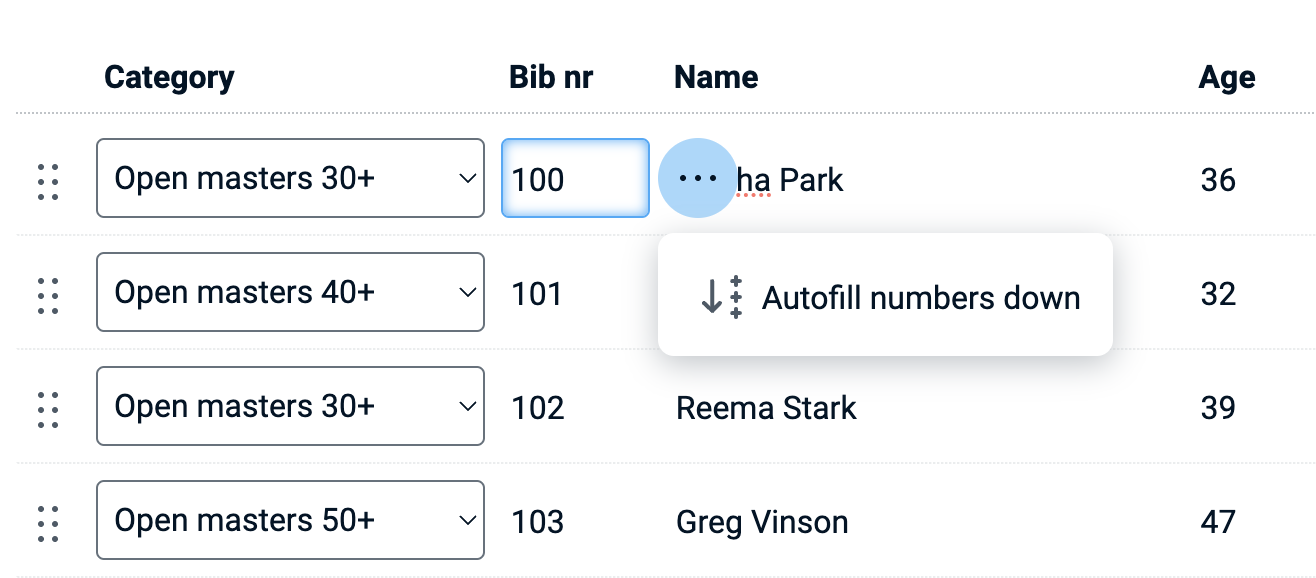
We have included age and gender in the RaceClocker meta data set. Both can be included, either via manual start list entry or via importing. Age can be used to sort your start list (young to old or vice versa) and gender can be applied to group the results. Sorting in the start list is now available for all properties and toggles between sorting up and down. (November '23)
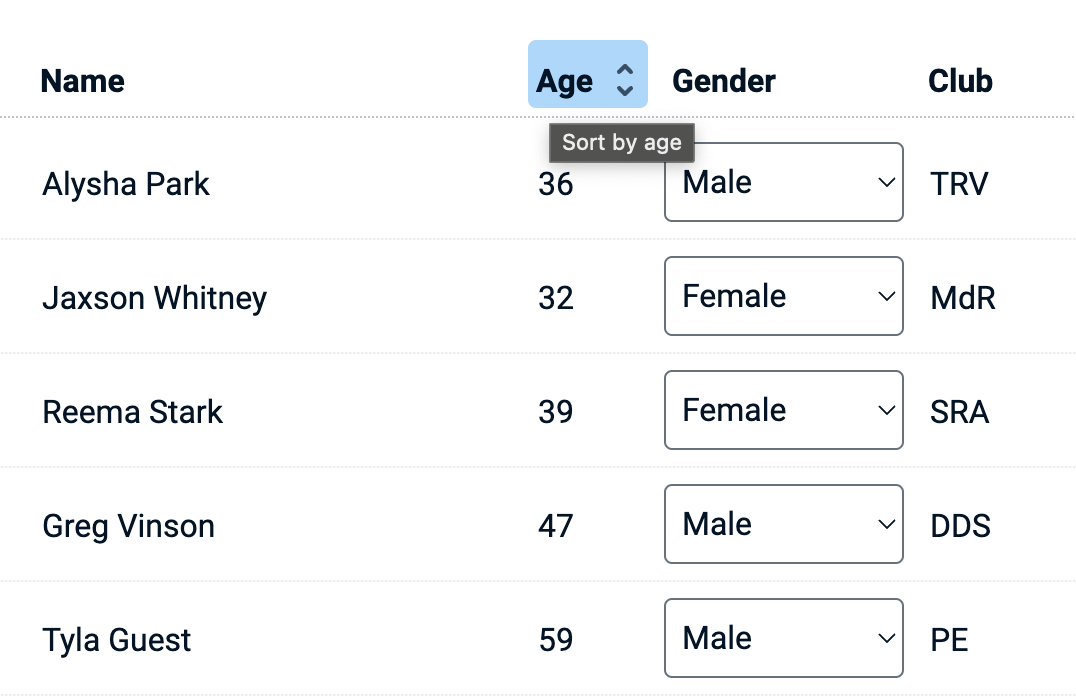
The race results page now includes a text field at the top of the list from where you can quickly search for the participant, category, club or bib number you’re looking for. Simply enter any text to quickly filter the list. The same feature is applied to the start list as well, in order to speed up the start list management. (October '23)
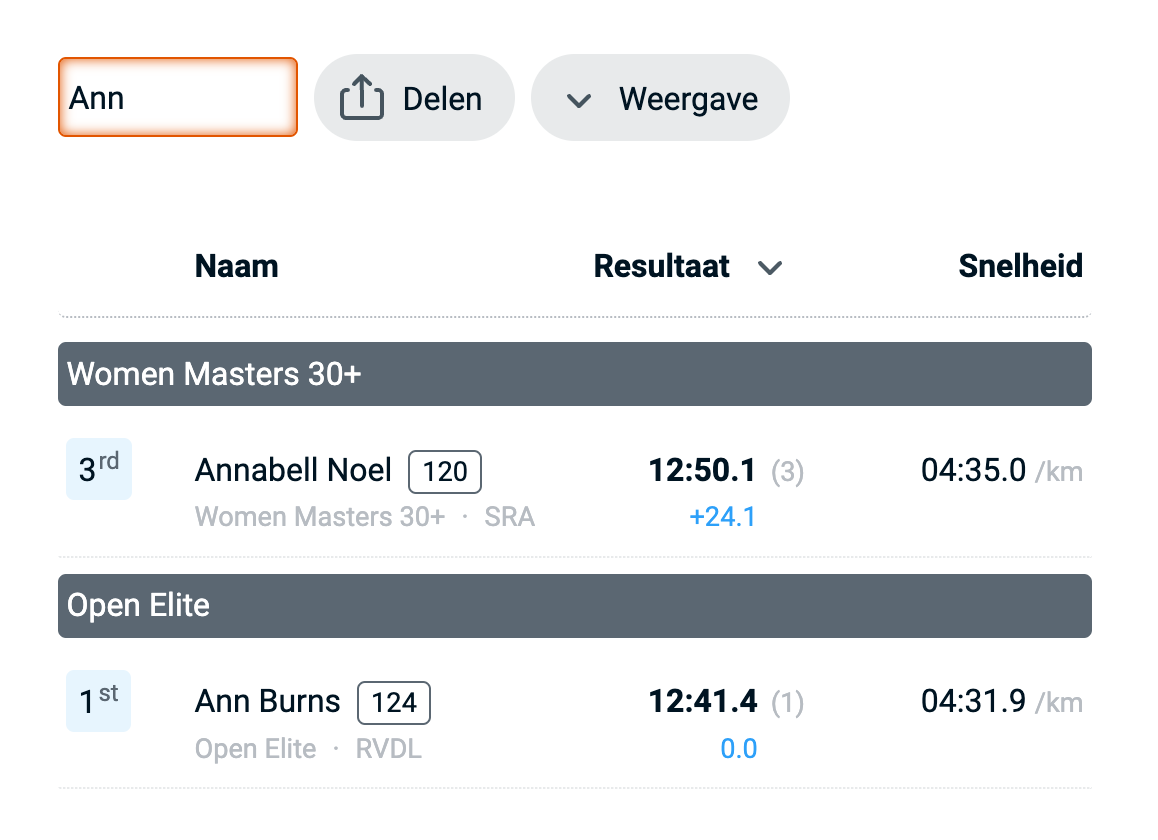
Here's a useful addition for publishing race results. Next to the short URL on the clipboard we now include a QR code that can quickly get posted to social media. The entry point 'Share link' can be found on the 'Results' tab of any race. (September '23)
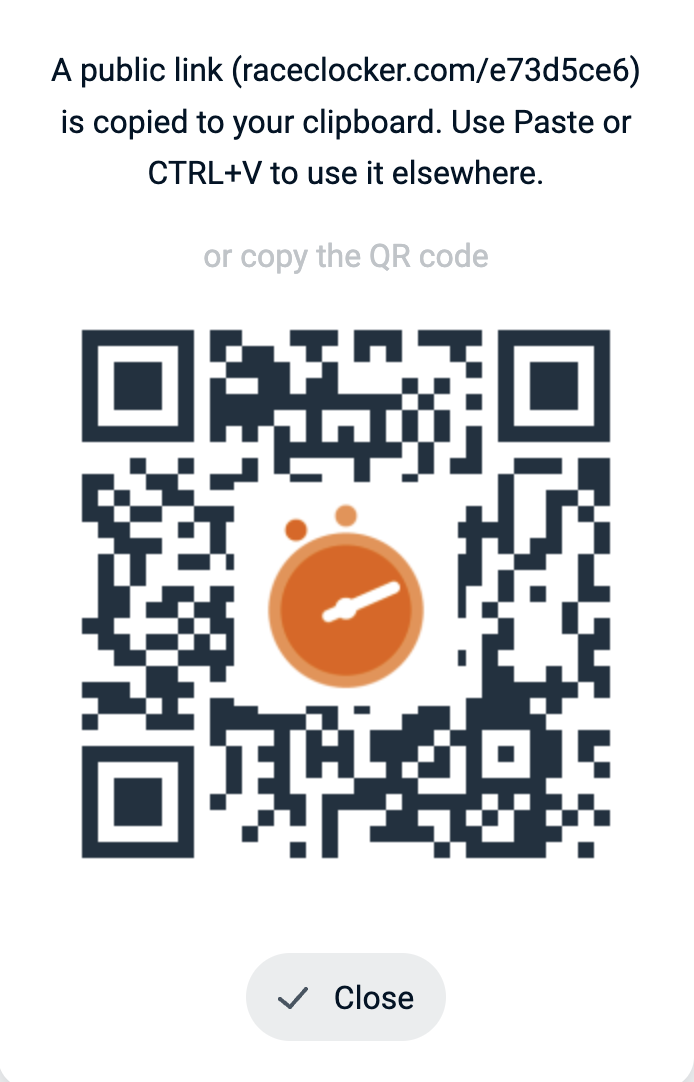
We have updated the main navigation in the RaceClocker manager app. As the list of features and options has been steadily growing over the past year, we've learned that especially new users lost a sense of 'Where I'm at?' in our top level navigation. We've improved this by making the high level places always visible and prominent via logically ordered 'tabs'.
A few further changes are worth noting:
(August '23)
The race manager can now lock and unlock all timers from the dashboard. When timers are locked, the timekeepers can not make, undo or redo any timing actions on their device. The lock also ensures that outdated timer links are safely locked out from the race. The race manager can still access all timing history, in order to make changes or corrections.
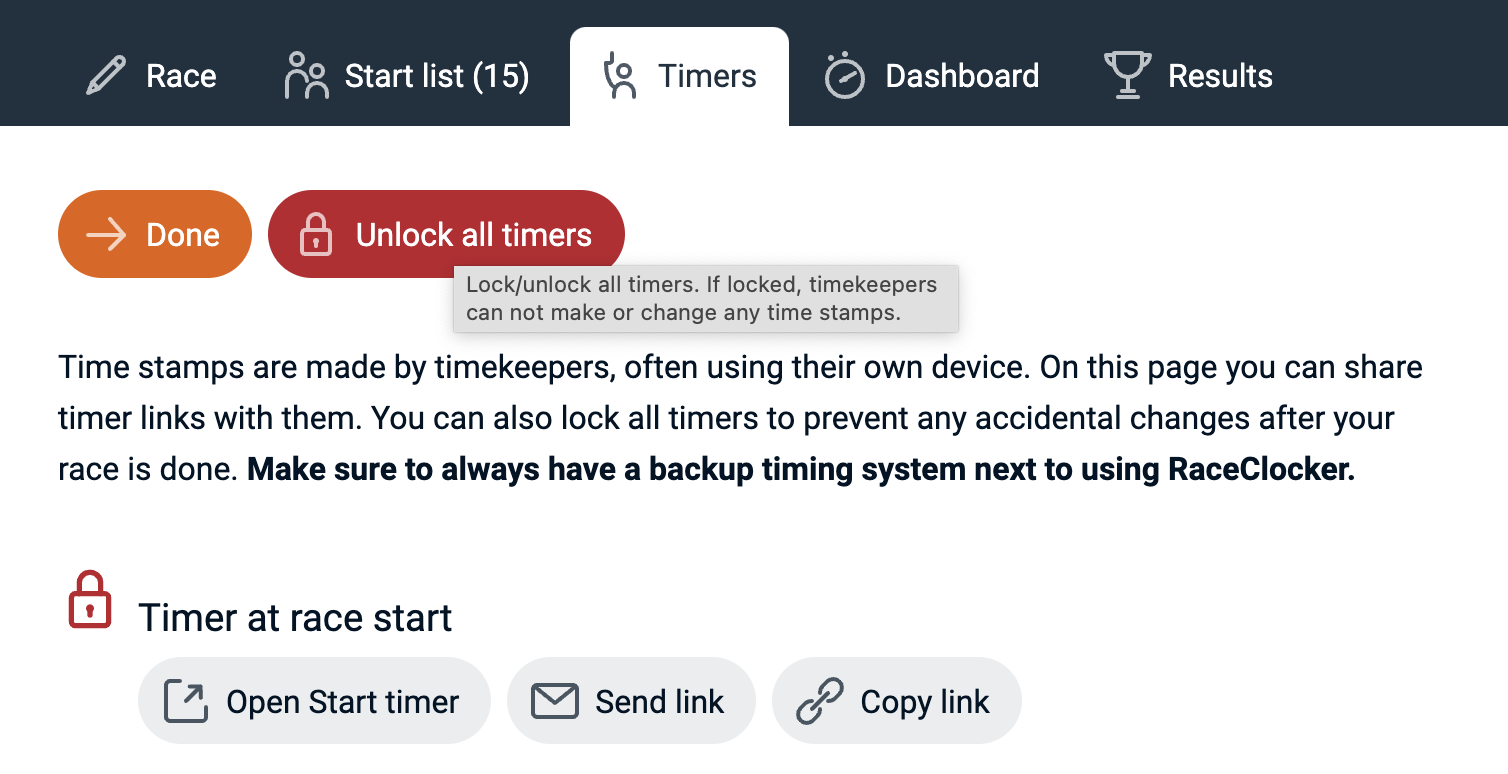
When the timekeeper tries to load the timer from a RaceClocker link, they will see a dialog that can't be closed. Only when the race manager unlocks the race, the timing buttons in the various modes are available again. (June '23)

We gave our syncing 'engine' a big overhaul. Connectivity between timers at the same timing point and between timers and the race server are now more robust and reliable. To provide better information to the timekeeper, and give more clarity around recovering from loss of internet connectivity, we've added small notifications that better indicate when a timer is (re-)connected to the race server (June '23)
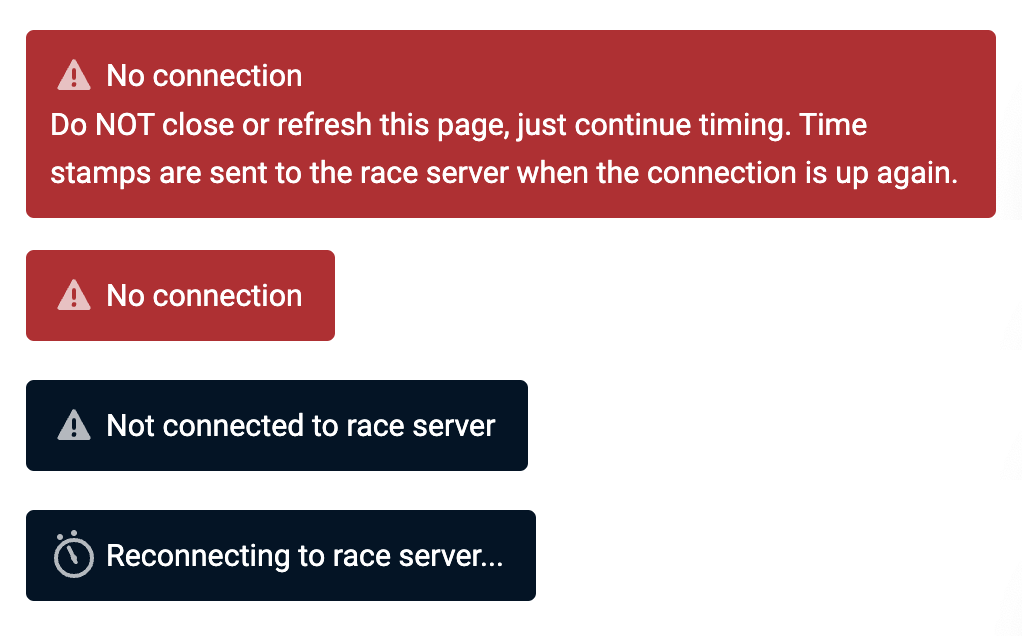
Categories can now be reordered and also edited inline, which is a lot faster. The order of categories has an effect on how results are ordered when they are viewed by category, so this gives the race manager more control when sharing results. (May '23)
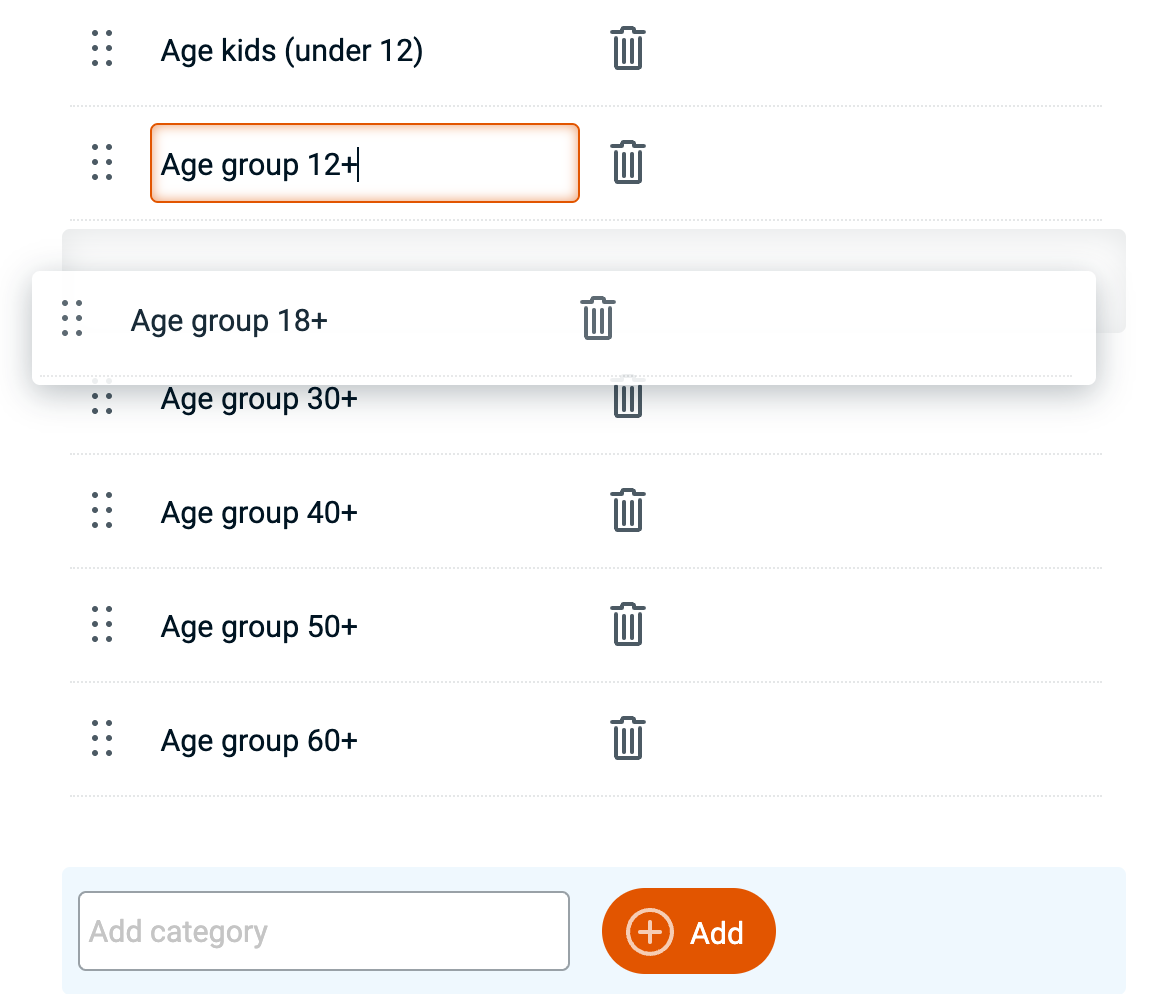
Some timekeepers need to keep track of the clock when they're timing a race. We've added a small 'pin' icon to the clock bar in the timer header that can be set and unset. When set, the clock will pop out of the header and stay on a fixed position at the top of the screen. It can be popped back again at any time. (May '23)
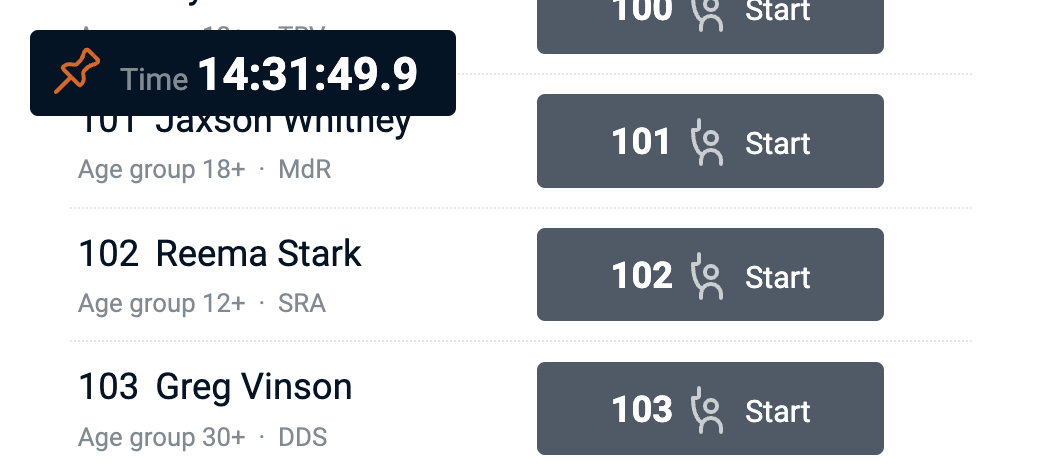
A full and redesigned log of all timing events is now easily accessible into the race manager's dashboard. Via a dropdown menu the full timing history can be reviewed including all undo's, unassigned times or counted laps, all grouped in the seat order of the start list.
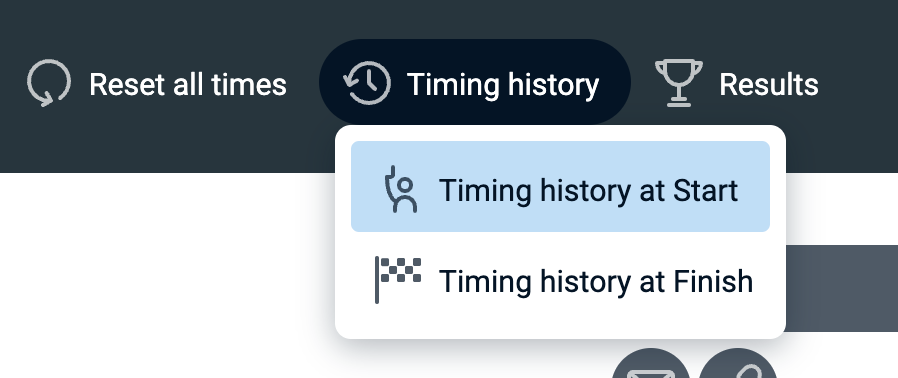
The history now also includes a 'Redo' option for all time stamps that were 'undone' by the timekeeper. This will further improve the ability to correct mistakes. Redo replaces any prior or missing time stamp. Both the results as well as connected timekeeper devices are instantly being updated too. (April '23)
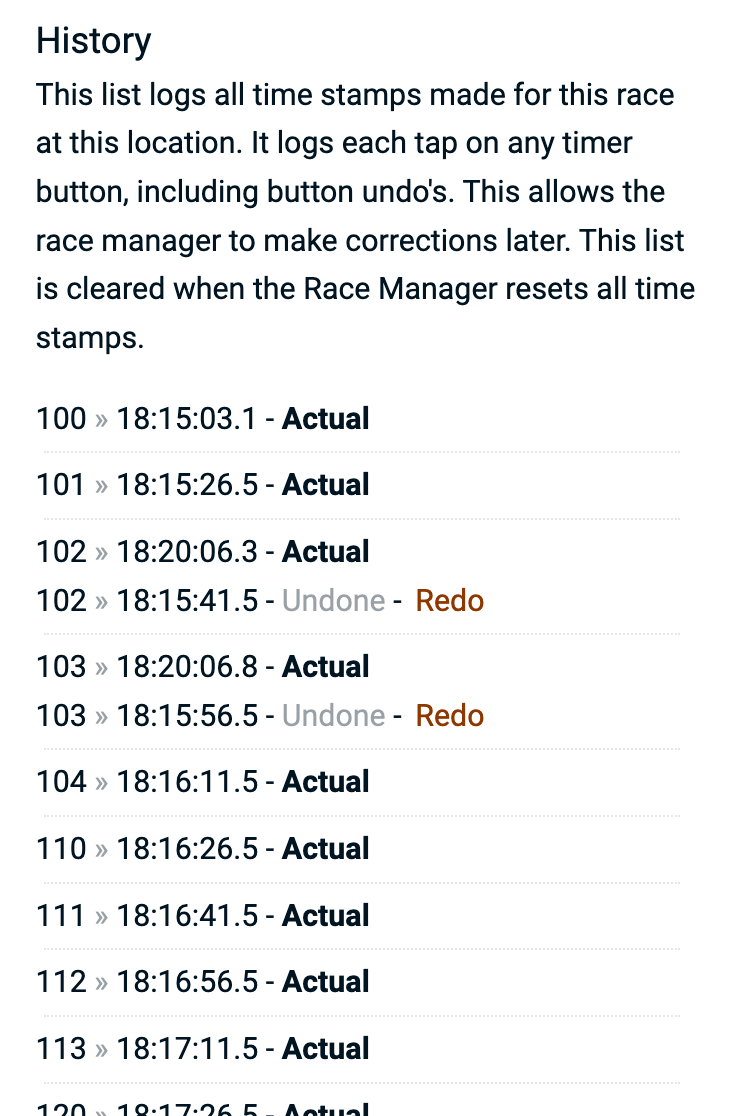
The start list in RaceClocker is now a lot faster and easier to edit. We removed the separate edit mode and instead made editing instant. The new mode supports category dropdowns, instant edit of all text fields and auto-increment of the bib number for new entries. The race list can now be entered and changed faster than you can in Excel! (March '23)
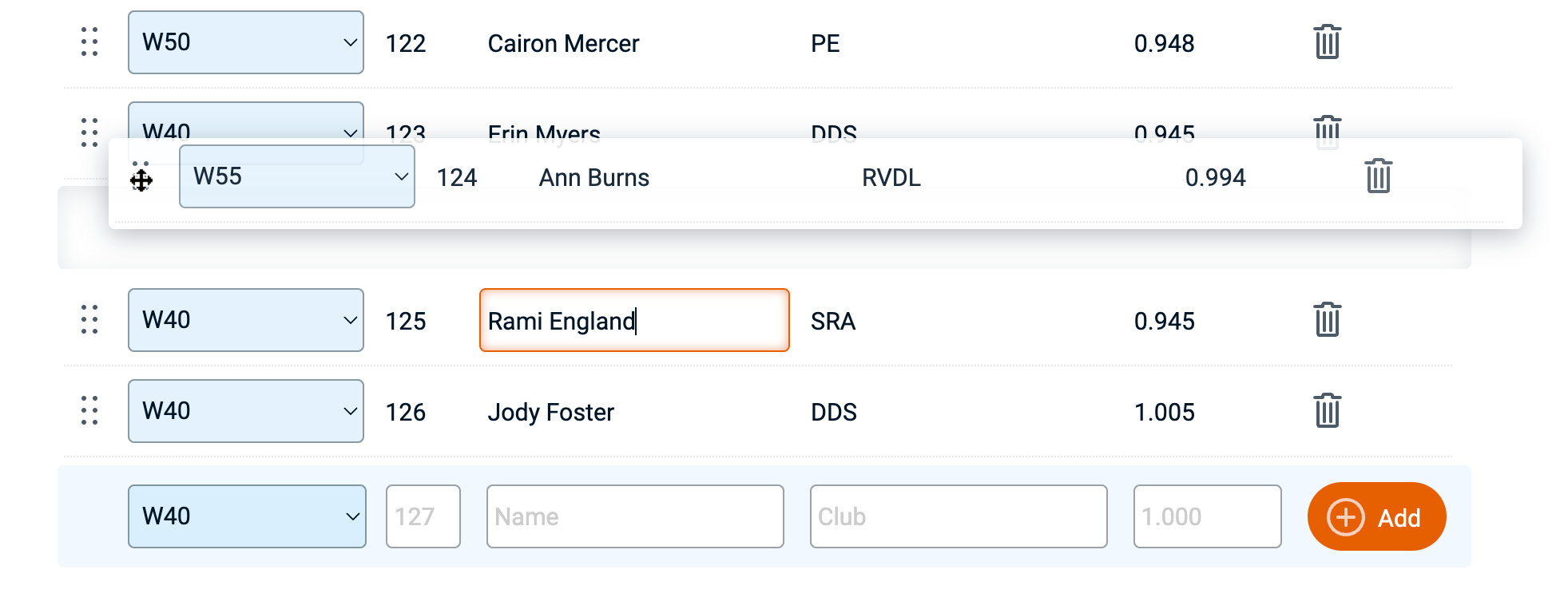
For mass start races we've added a live clock for display at the finish line. A link to the clock is available from the Timer Dashboard, only visible when the race is a mass start races. The clock opens in a new window with a unique link that can be opened from any other device. This makes it easy to have a dedicated large display at the finish line to show the finish clock to all race participants crossing the line. (February '23)
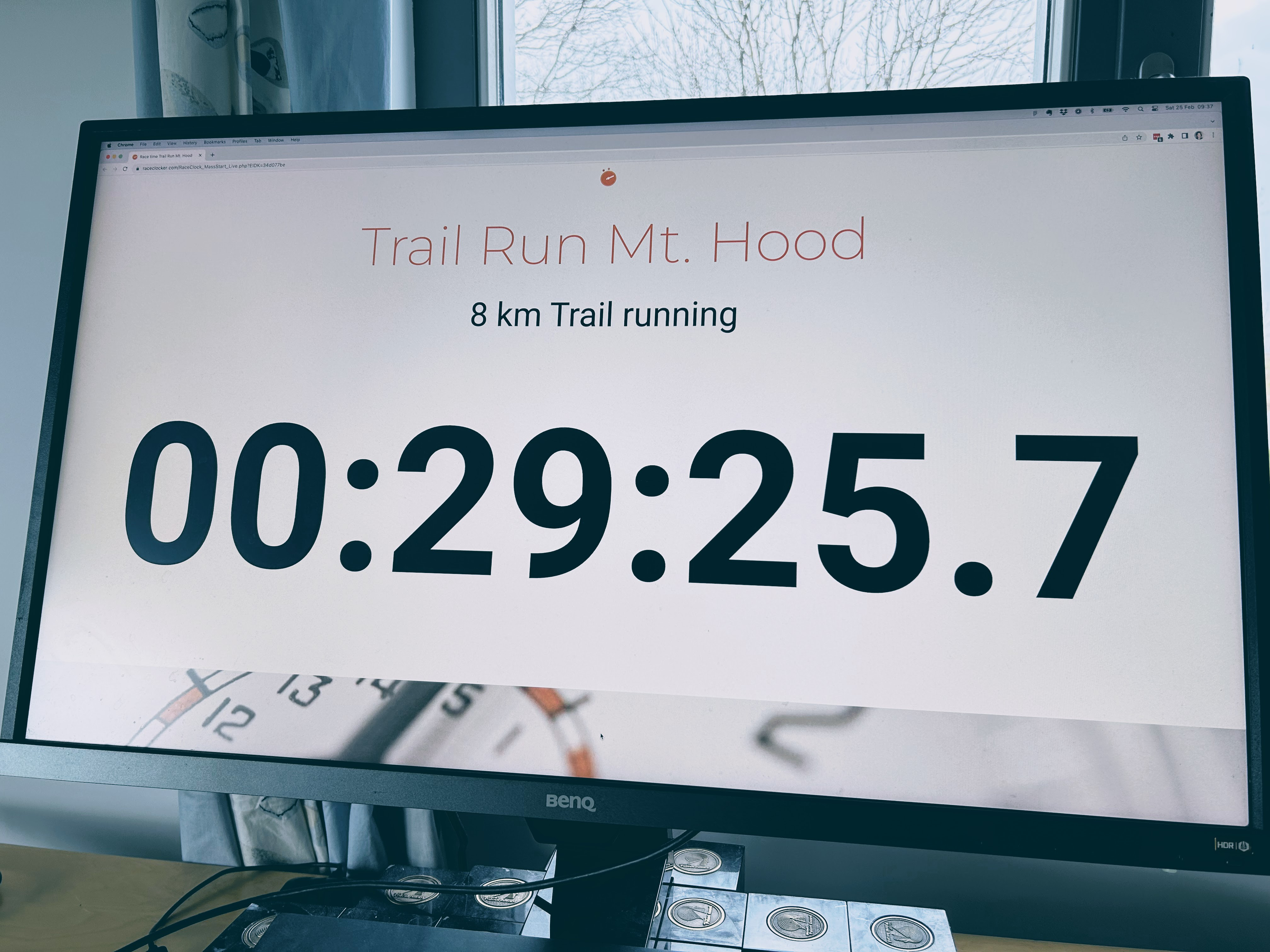
Next to uploading a start list via drag/drop (any Excel or CSV file), you may now import your start list from any race management tool even faster. Simply copy a table with data from any other application and paste it in the RaceClocker upload box. Instantly your list is being displayed and imported into your race. It's especially easy for when you're using a web based race management tool as you don't need to worry about using files or conversion integration. Copy/paste is easy and fast. (January '23)
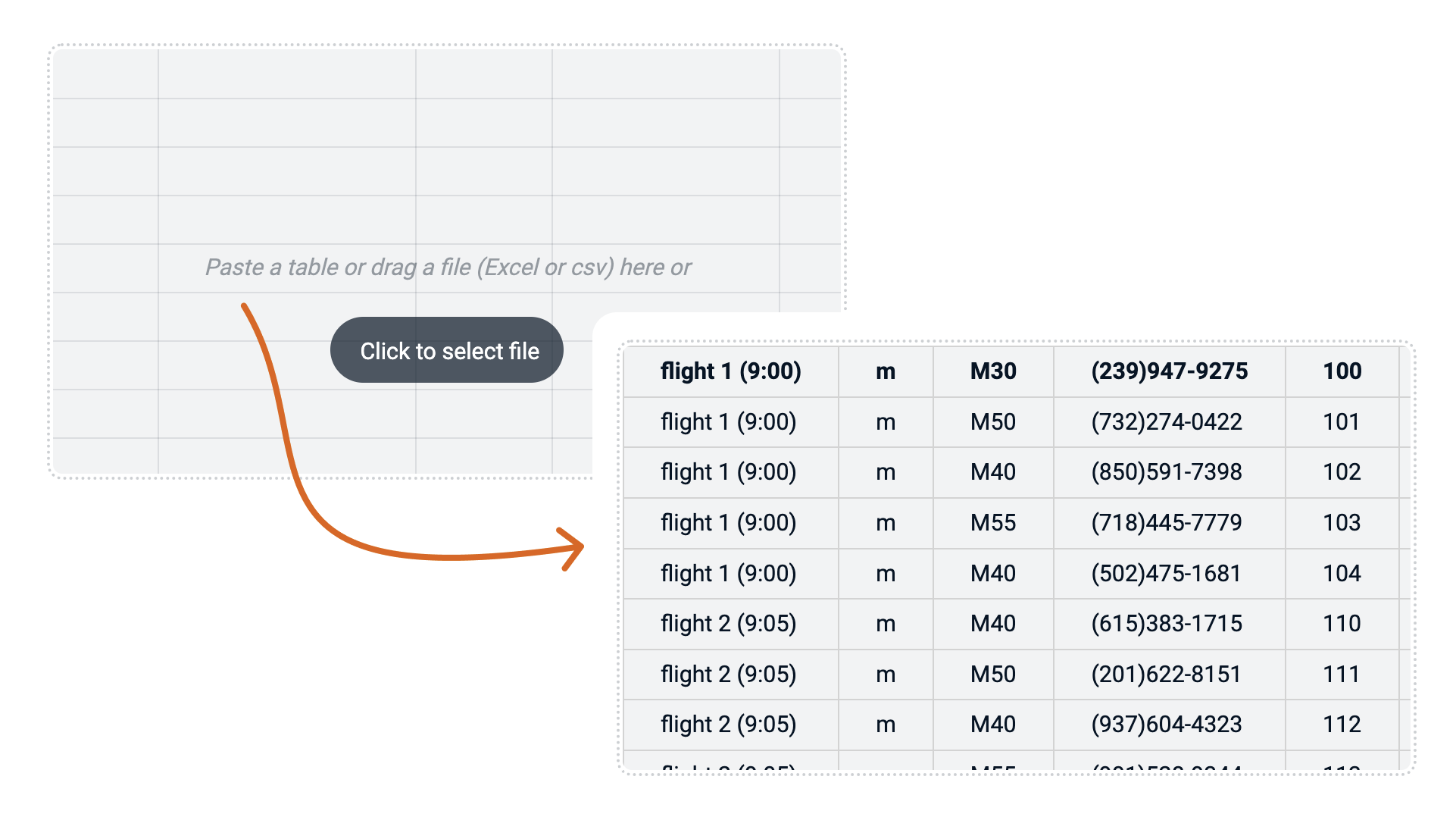
When you have a no show in a time trial and use the countdown timer, you can now quickly skip to the next race participant lined up. When the Skip button is pressed the countdown restarts and the next participants name will show on the board.(December '22)
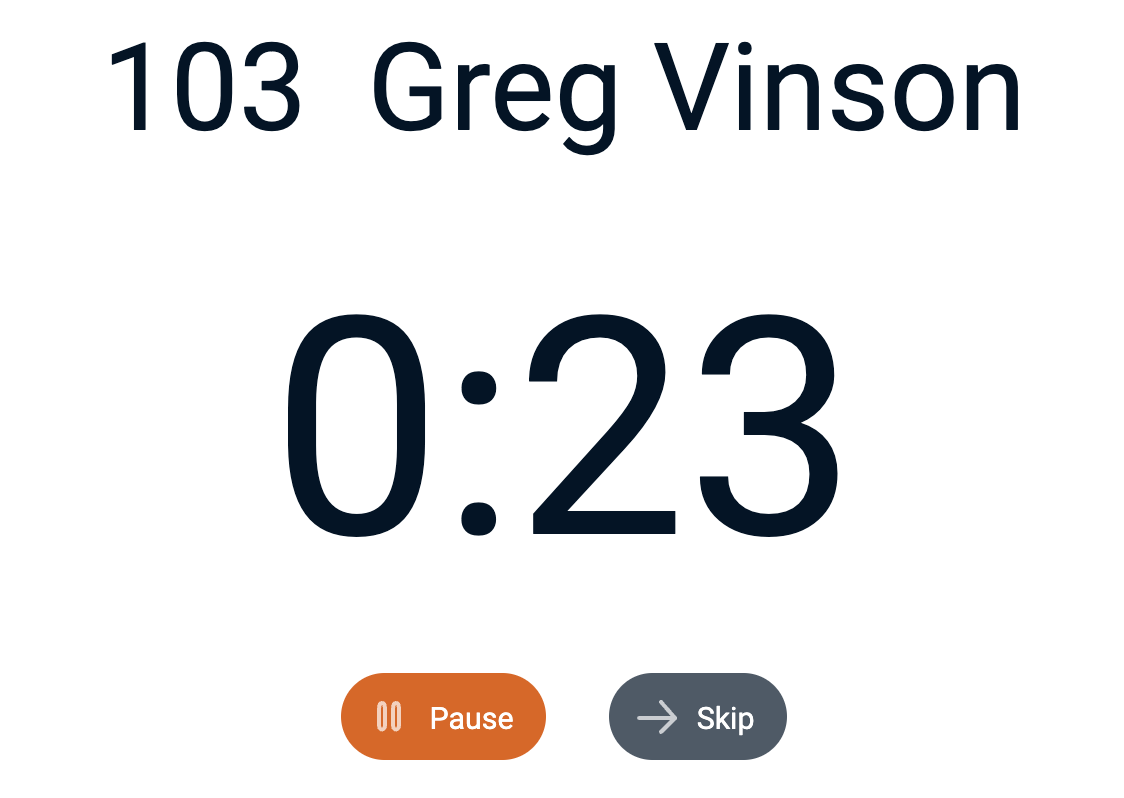
The Two Step timer enables the timekeeper to separate the actual timing action from identifying and associating that time with a race participant. This mode is most useful for races where more than one race participant pass a split or finish line together or shortly after another. The Two Step timer can also be used by two timekeepers on separate devices where the first just adds a time stamp for each finisher and the second timekeeper adds the corresponding bib number or name at a later moment.
To support the second use case we've added 'order', a numbered list that can be used to pair a participant to a marked time (as typically is the protocol in events like a 5k park run). Second we added a draggable divider between the list of marked times and the list of timing buttons, so the user can easily optimize the view for their task on a small device. Lastly, when an assigned time is tapped on, the list of buttons auto-scrolls to the corresponding bib number and name so it can be easily 'undone' by tapping on the orange assigned button. (November '22)
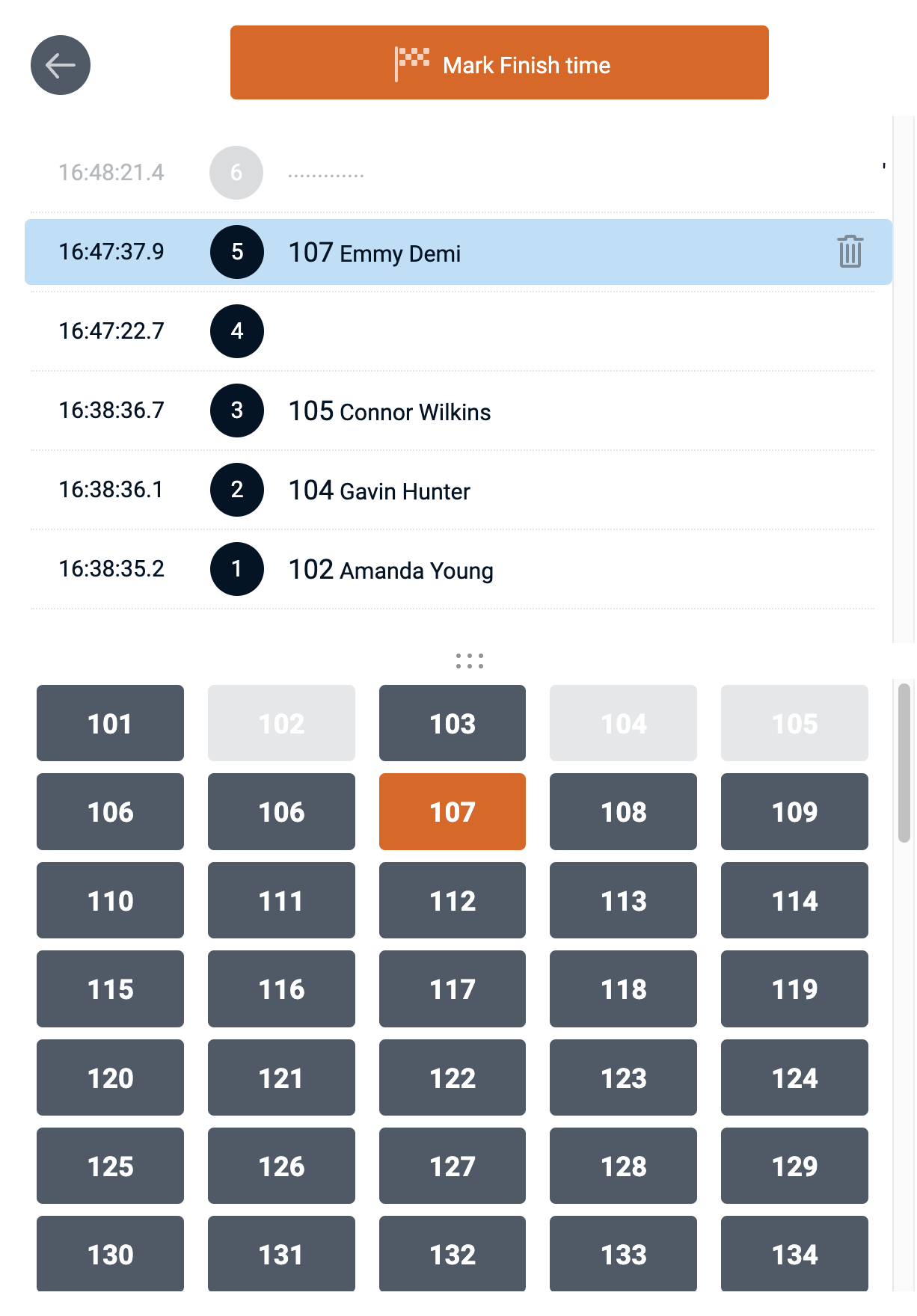
The new CSV file uploader got a few additional improvements. First, the user can pick two name fields (First name and last name) from the CSV file and have it merged in the single RaceClocker 'Name' field. Second, the user now has the option to either replace or add the imported data to the already present race list. Both preferences are remembered for the current race. More infohere (September '22)
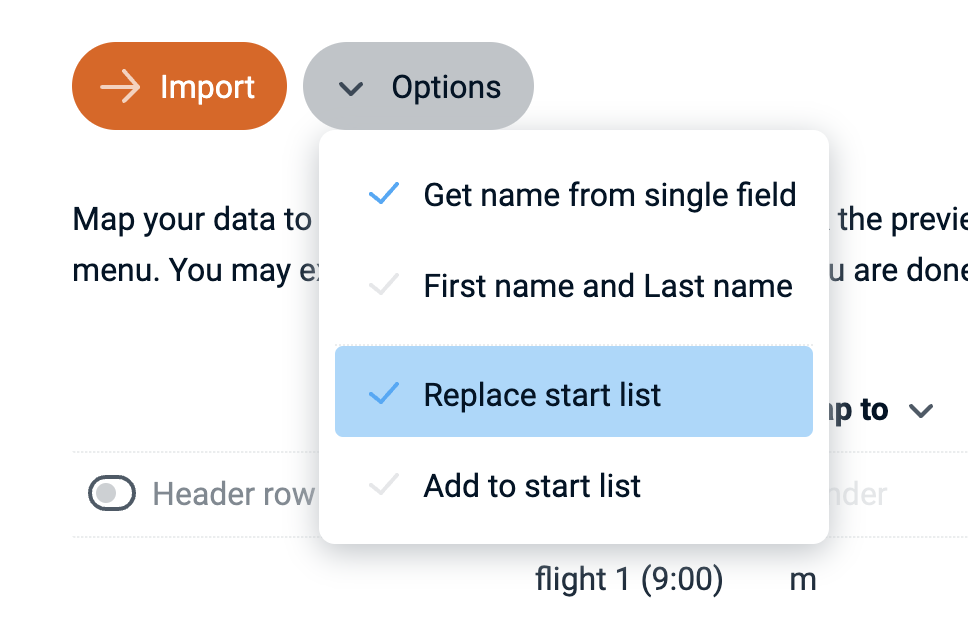
We have significantly changed the way to upload your start list to RaceClocker. The CSV upload feature now supports drag/drop of any CSV file. You don't need to carefully prepare your CSV files anymore as it doesn't matter if your file contains more data or in a different order than what RaceClocker expects. An easy-to-use column mapper will help you import data correctly. Once set, it'll remember the setting to make subsequent uploads of your race list quick and easy. More infohere (August '22)
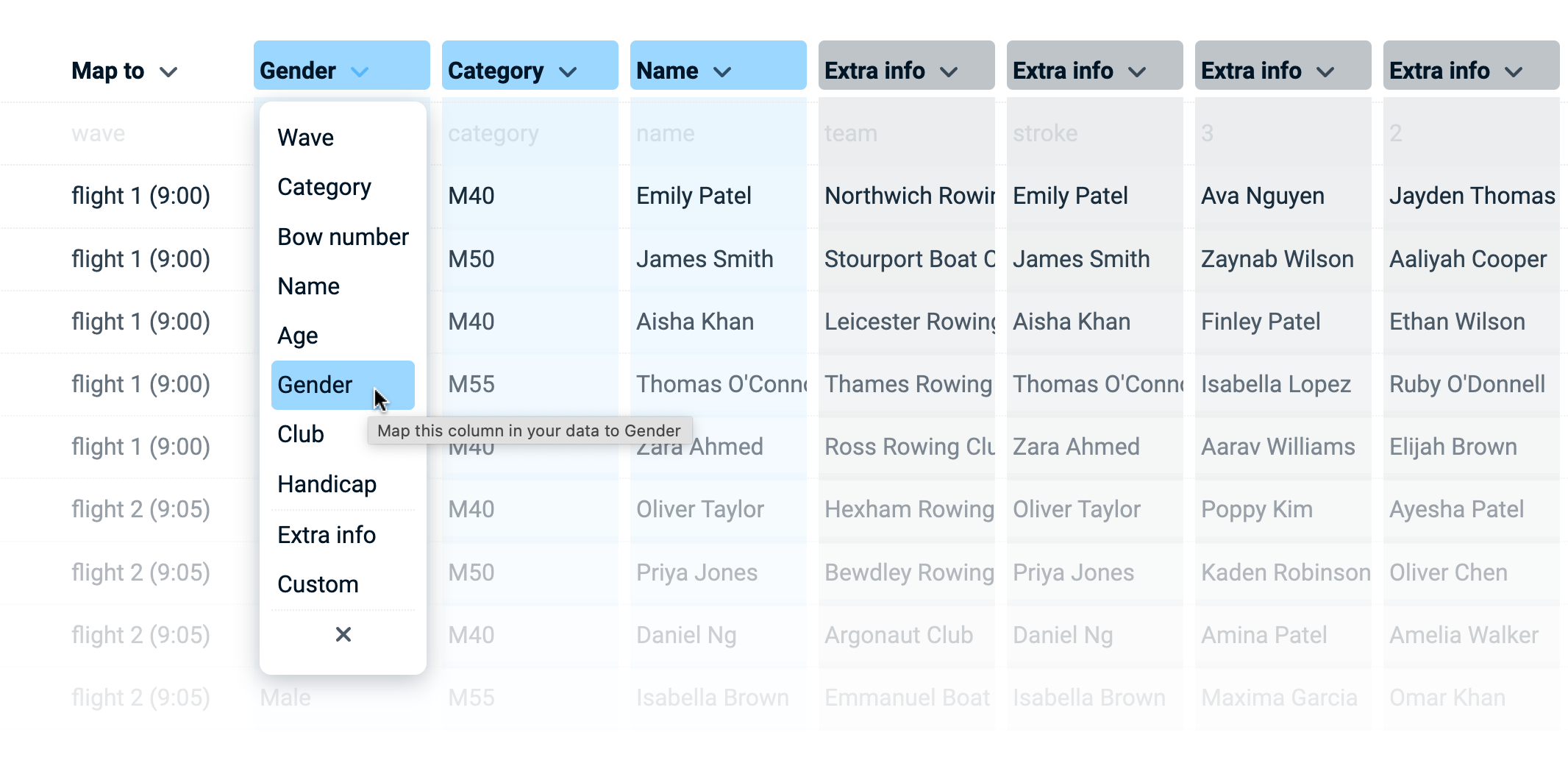
We're expanding on sport specific results to provide a better experience for race participants. For example, open water swimmers are used to see their speed in time per 100 meter or per 100 yards and rowers are used to compare speed in time per 500m. We've made quite a few of these sport specific adaptations to the results and more are under way. (June '22)
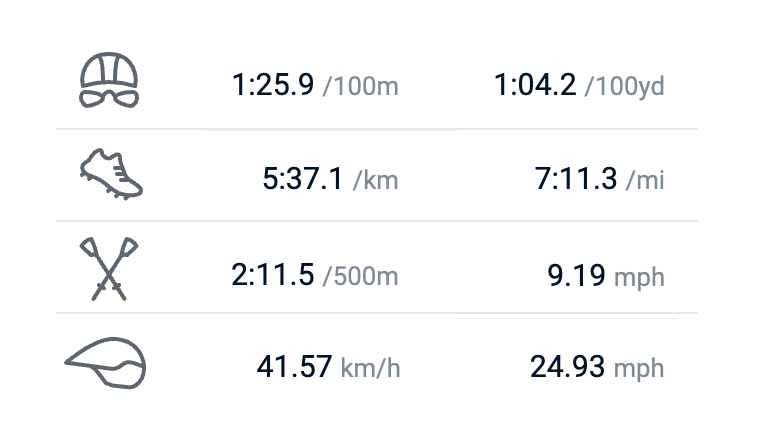
We've recently made a big change in the RaceClocker back-end in order to support localization, and we started translating the app into other languages. Currently Dutch and German are supported and we'll roll out additional language support in the course of the year. (March '22)
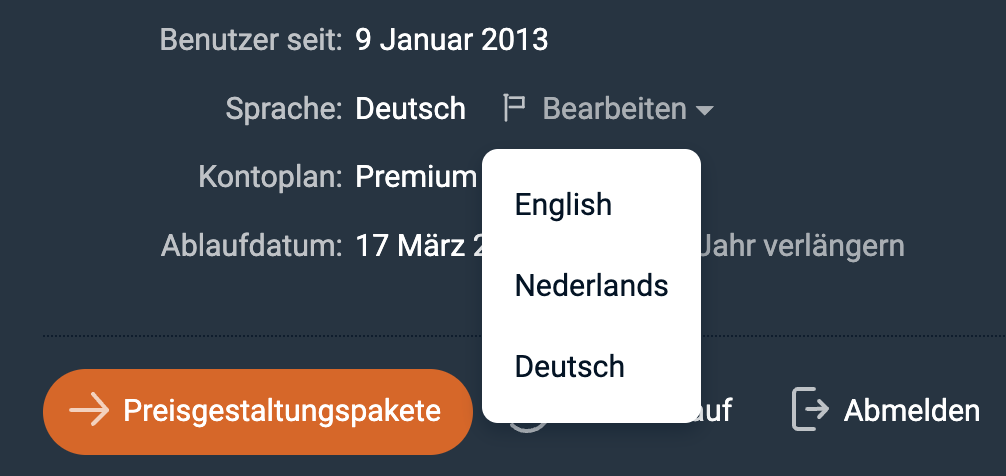
For a better overview when you have many races in RaceClocker we've update the 'My Events' list view. Races are now represented on smaller cards and grouped by date. You can easily separate upcoming events from passed events. And races that are older are shown in a simple list view so that it's easier to focus on the races that matter most currently. (June '21)
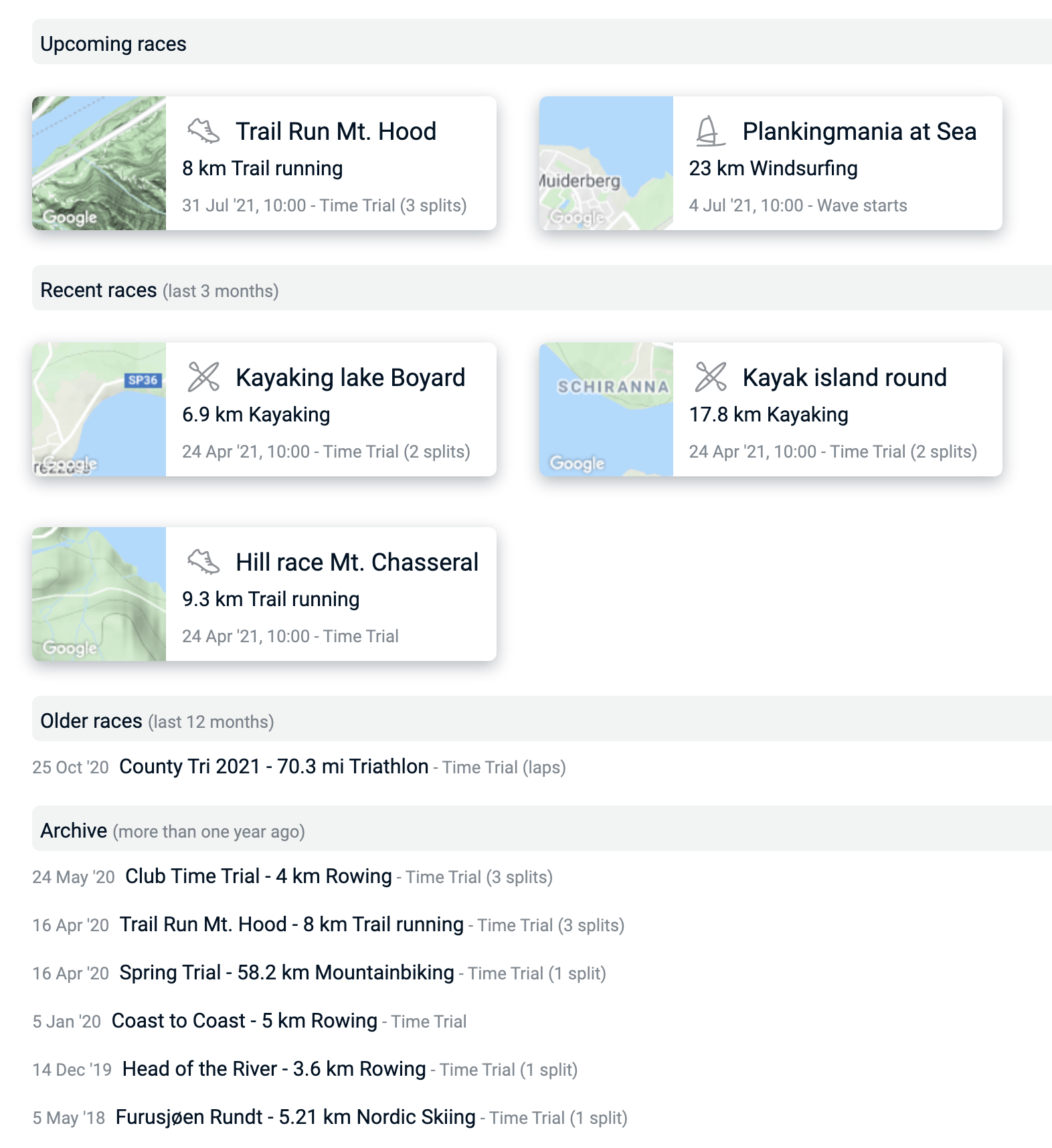
RaceClocker results can also be retrieved as JSON data. Simply append the variable &JSON=1 to the Results URL. Make sure to use the full URL format and not the short version, for example https://raceclocker.com/Event_Result.php?EIDK=e73d5ce6&JSON=1. (April '21)
We're introducing a new timer mode to RaceClocker that should provide better ease-of-use for al those races where race participants pass the line in small groups or very shortly after another. The Two Step timer enables the timekeeper to separate the actual timing action from identifying and associating that time with a race participant shortly after. Best part of the new timer is that it's fully in synch with the other timing modes. Two Step timing is available for testing (beta) as we're still fine tuning the behavior. (December '20)
For triathlon races we're often asked to support interval times for both the three main legs (swimming, cycling and running) as well as for the transition times between them. For this reason RaceClocker now includes a fourth split time. (October '20)
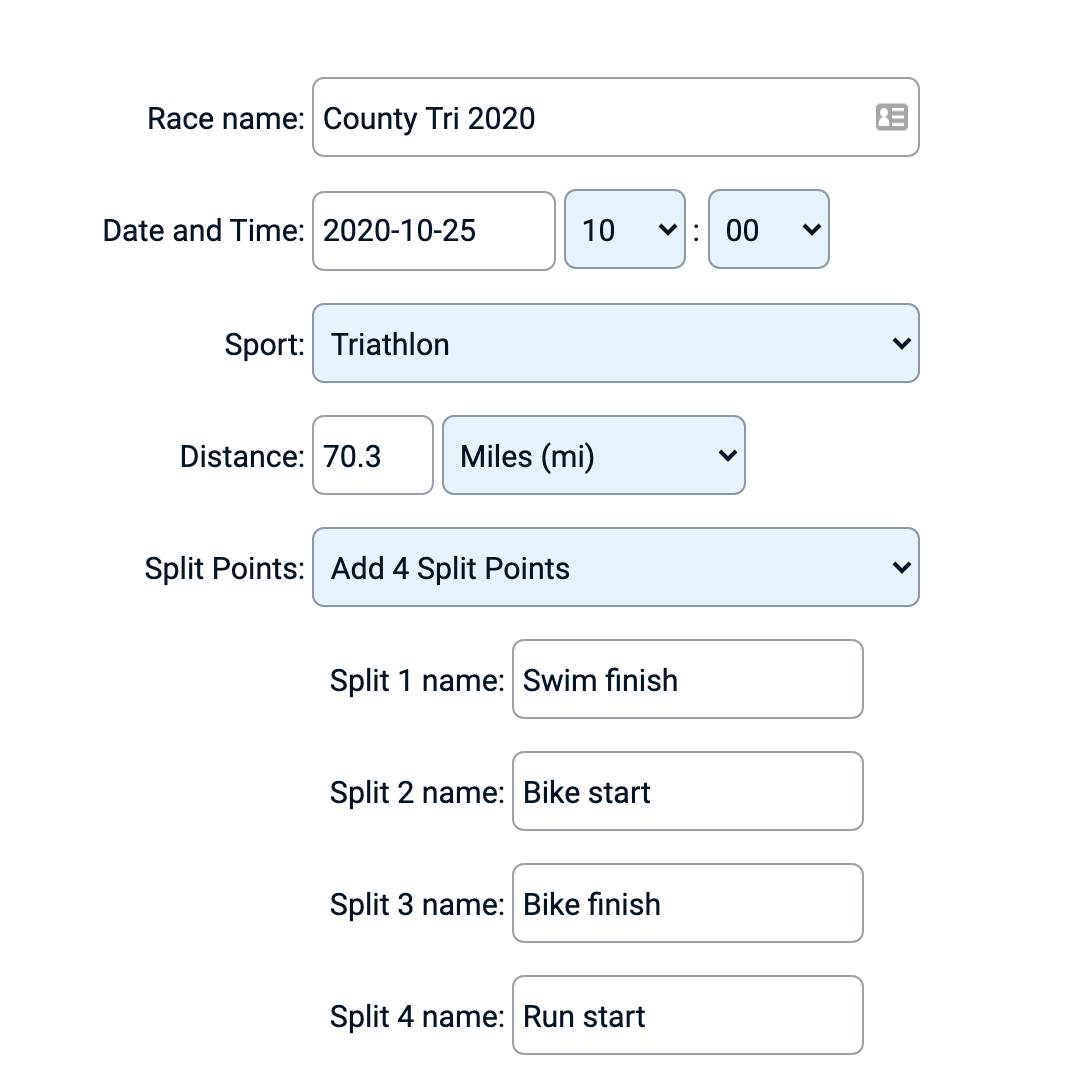
As the number of columns in the results may get overwhelming, we made it easier and more flexible to read. First, all split points can be hidden via the tool bar and second, all results are now 'right aligned' in the column so that the most significant information doesn't get clipped. This is especially handy when viewing results on a smartphone. (October '20)
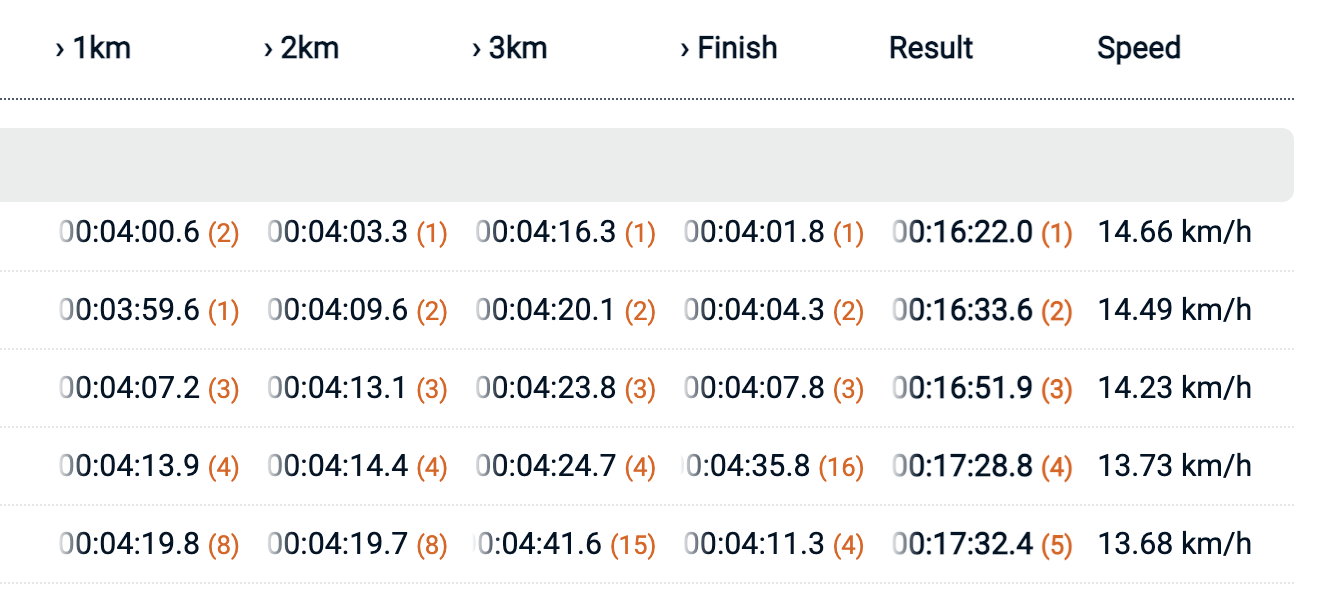
In many small races, people from various age, level and categories compete with each other. In order to make results comparable, handicap factors are applied. RaceClocker now supports this feature as well. In the start list editor or via CSV file upload, a handicap factor can be included for each race participant. Results are multiplied with these individual factors and displayed in separate column next to actual results. (September '20)
When handicaps are turned on for your race then an extra column in the race results appears. Clicking the column header will sort by handicap results.

A big update for RaceClocker as it now includes so called 'Wave starts' - or flights as they're often named in rowing. This additional timing mode enables groups of participants to start at the same time. With this addition to RaceClocker we've made it much easier to organise for example rowing regattas or running or cycling races where participants start in groups. The timing modes include a 'group' start timer and split point and finish timers have the timer buttons neatly arranged by wave. (April '20)
We've made many improvements to the race list editor. It includes the abilty to add waves, to drag & drop groups as well as participants to another group. Double click on a wave header collapses the group for easy overview.
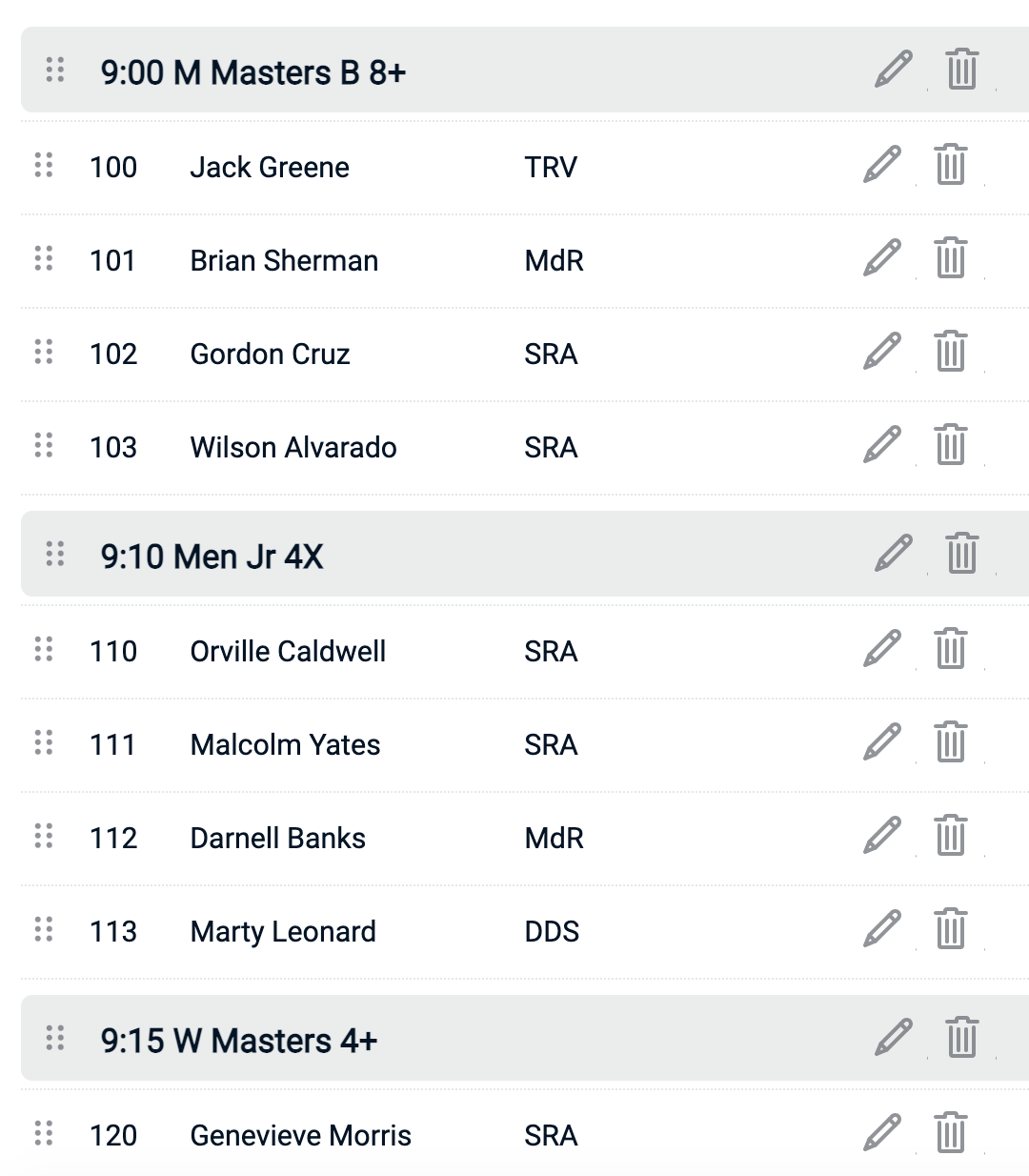
The start timer now includes a 'Wave Start' mode, including a single start button per wave.
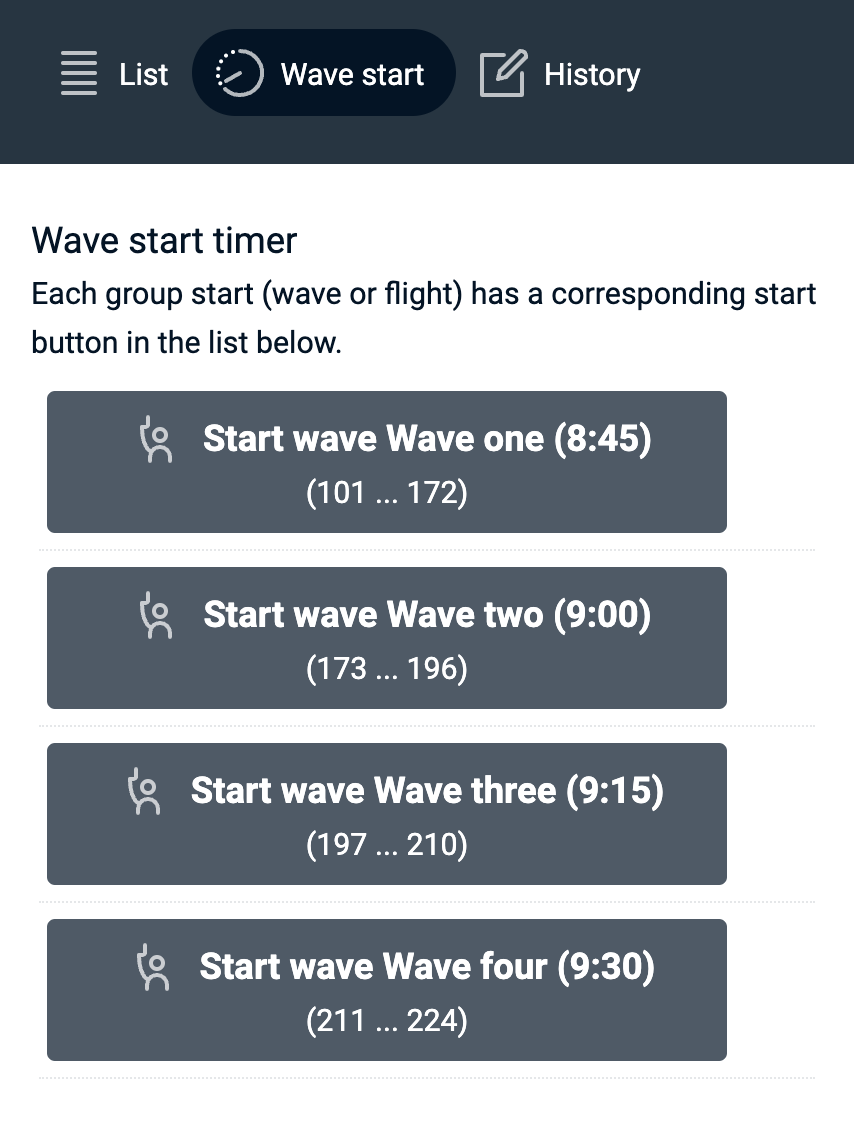
Results of a Wave start race are grouped by wave, however they can manually be pivoted by category or as a flat result list.
You can now duplicate a race including all its participants. For when you need multiple races with the same start list this provides an easier way set up your races. Note that this feature is only available for RaceClocker Essentials or Premium users. (March '20)
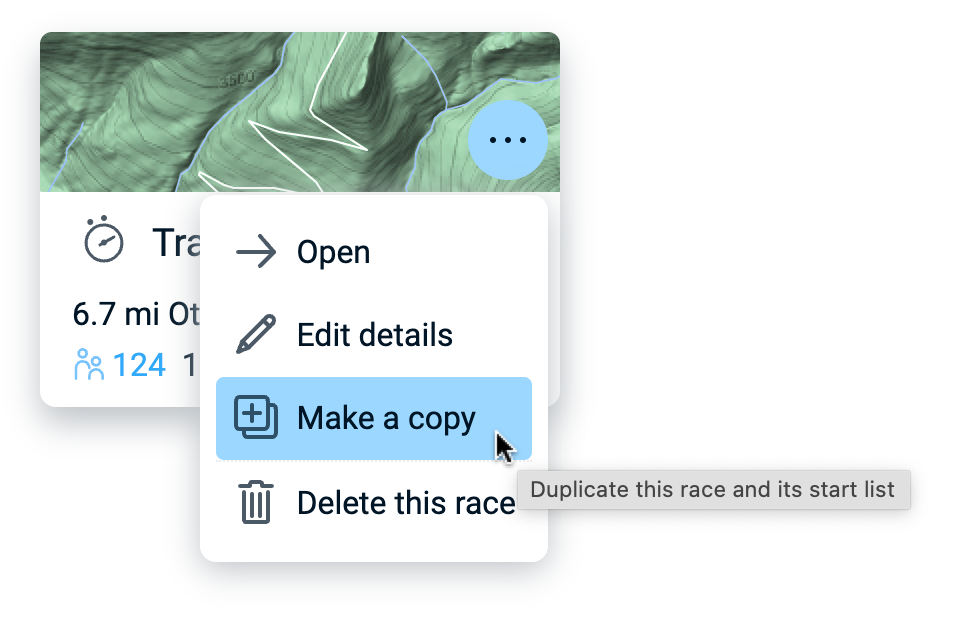
We've included a more robust solution for generating Excel files to download your start list or to use race results and raw timer data for further processing or archiving. It now generates native .xlsx Excel files that can be opened on any device or operating system running Excel. (February '20)
![]()
Just to make RaceClocker look a bit nicer and to make results more clear to spectators we've done some icon drawing over X-mas. This includes the activity types that we see RaceClocker used for the most. Also when you now share race results on social media you will get a nice preview image including title, icon and date of your race! (January '20)
![]()
We've improved the manager tools by including another feature for the race jury. Next to applying individual penalties the race manager can now also set any individual participant as 'Disqualified', 'Did Not Start', or 'Did Not Finish'. This is then presented in the results and ranking accordingly. (November '19)

Race results can now be sorted by ranking at each split point. Simply click on the column header of any split point or interval and the list will reorder according to the ranking at that point. This is especially nice when spectators are viewing live results with 'Auto Refresh' on, as at any split point one can see how the race develops. (August '19)
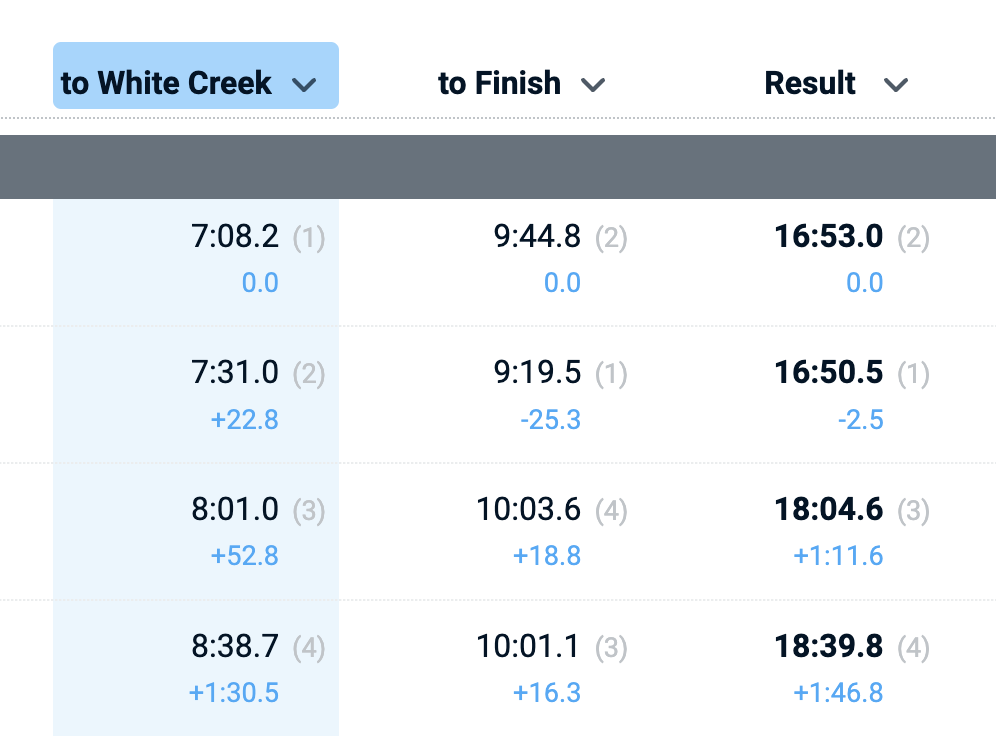
By popular request we've created the option to add a custom name for split points. This will reassure both race managers and timekeepers that they're working with the correct timer at each split point. For participants and audience it's easier to understand where the split points in the race were timed. When creating a new race or editing an existing one the split name fields can be edited under 'Timer Splits'. The custom names for splits will appear in the RaceClocker Dashboard, in the timer interface as well as in the results. (July '19)
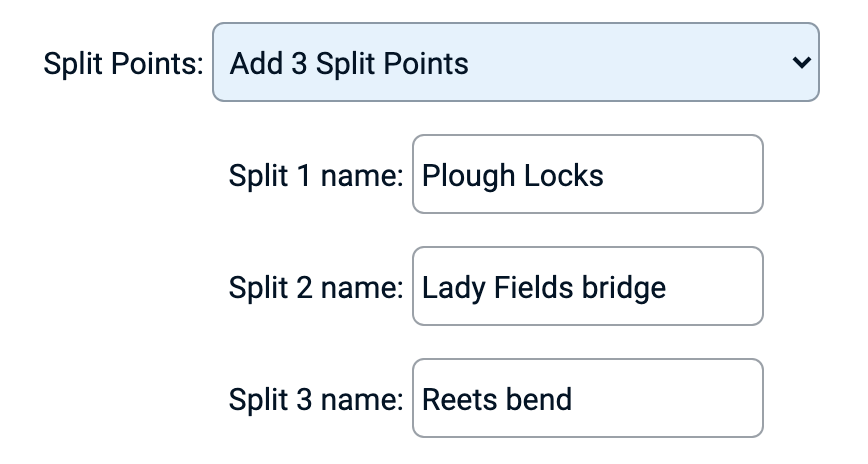
Time trial races in cycling often start at an exact time. From now on we have a feature that supports this. In the CountDown timer a switch is embedded that will auto start the race at the clock time specified. The CountDown timer will start running at the selected clock time minus the set interval. So for example when the start time of your race is set at 09:00am sharp and riders depart with an interval of 1 minute than the CountDown to start for the first rider will begin at 8:59:00. (February '19)
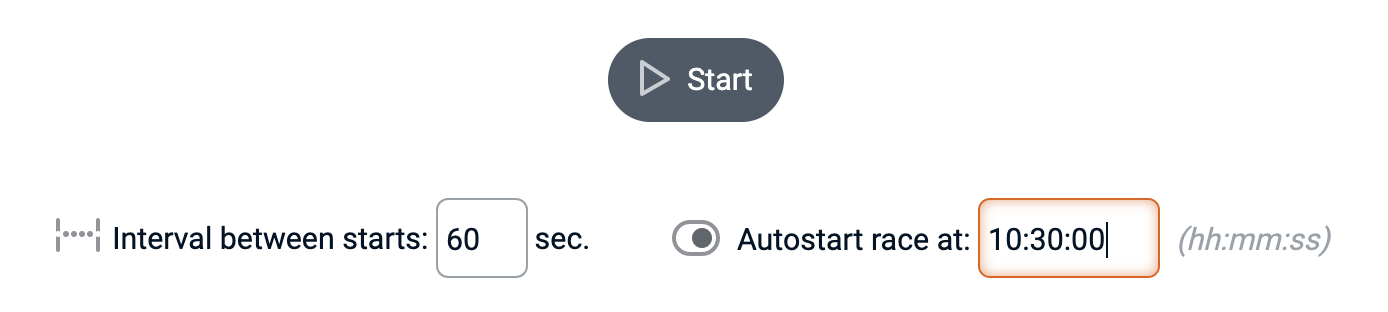
To make analysis of your race results easier, we've added more view options for races that include categories or more than one split point. We've included two 'toggle' switches: the first toggles between intervals (time between actual split and the previous split) or split times (time between actual split and start time). The second switch turns a categorized race results into a flat list, in order to make it easier to compare between participants irrespective of category. (October '18)
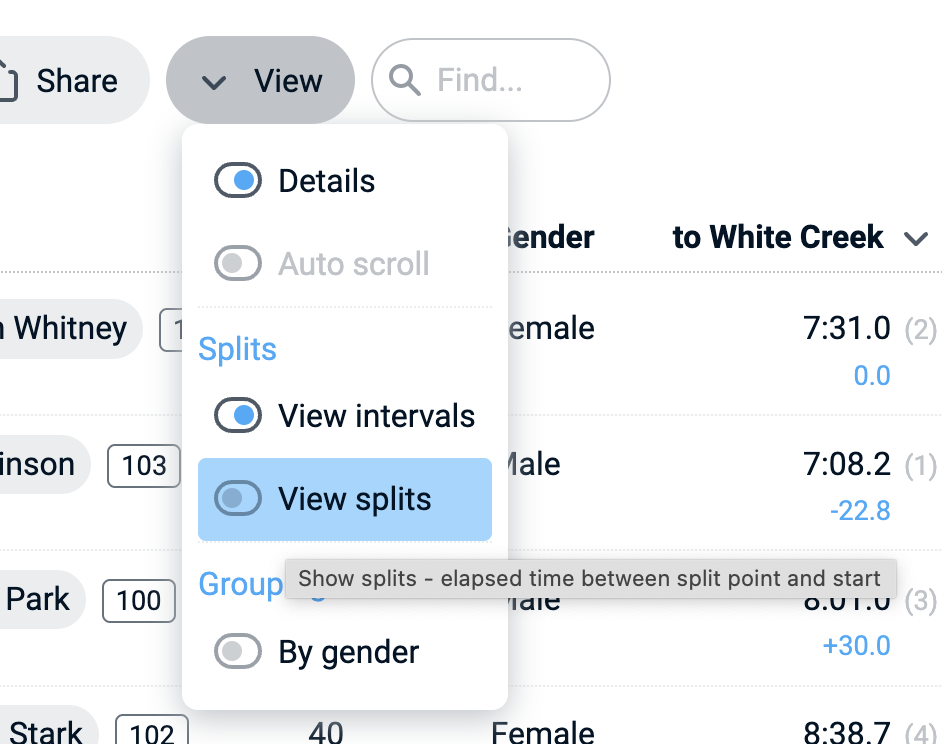
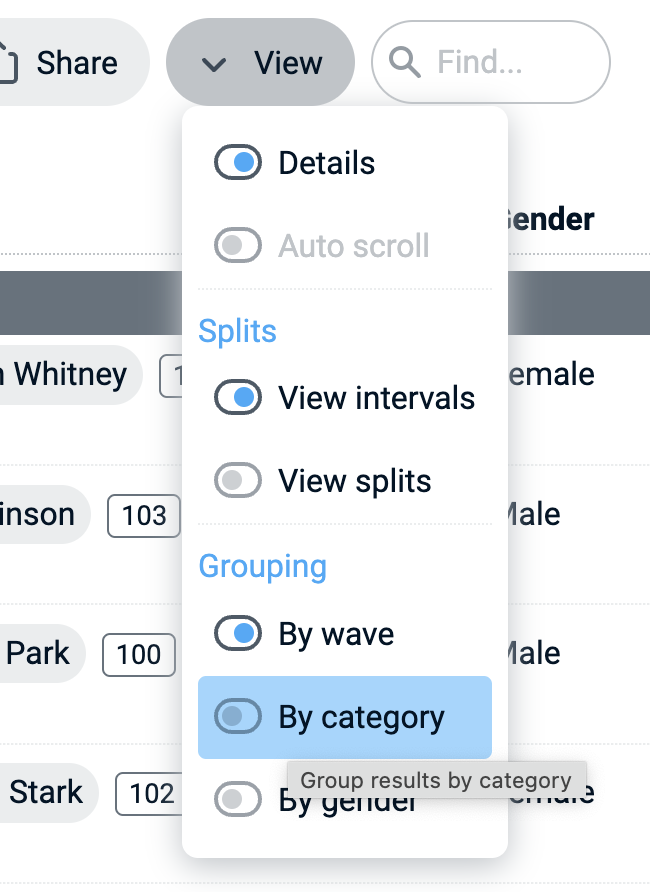
Setting the order of participants has now more options. Up till now you could either drag/drop participants one by one in order to change the start order of time trial races, or you could change the order in Excel and upload an updated CSV file. What we've added is the ability to 'sort' the participants list based on the column headers in the participants editor. You can quick sort the start list alphabetically by category, name or club or sort numerical by bib number. (July '18)
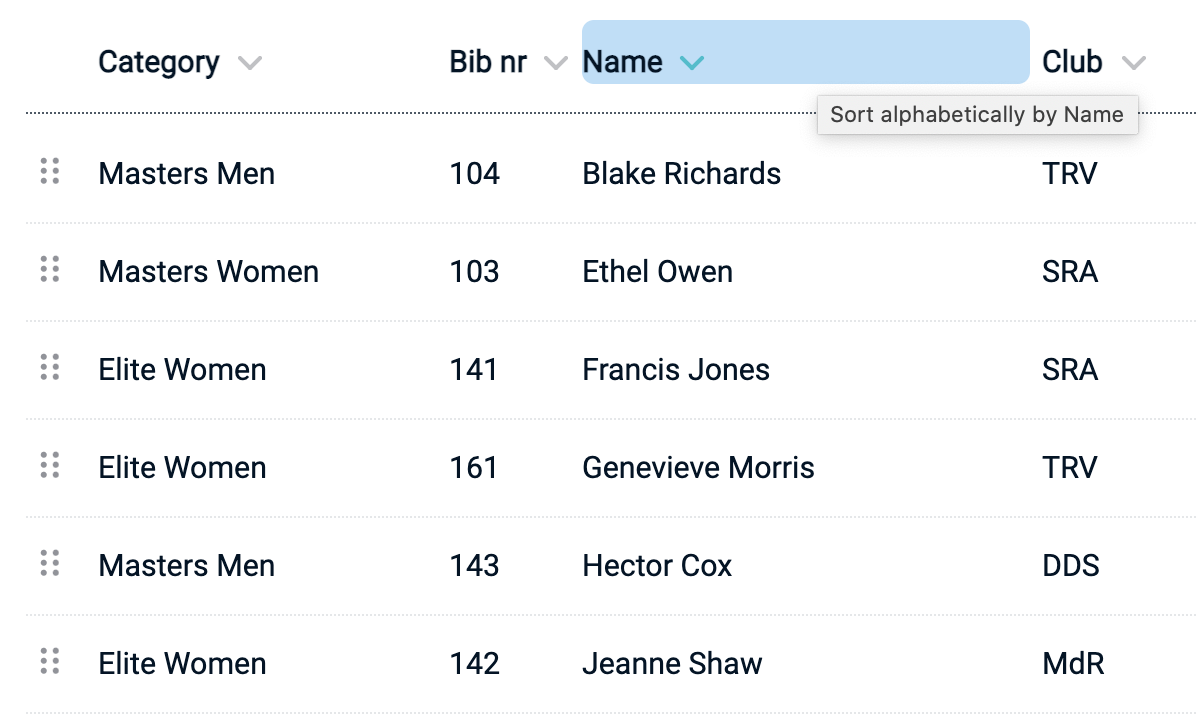
Time trial races are often held with a fixed time interval between individual or team starts. Think of the Tour de France cyclists starting from the launch pad every other minute. RaceClocker now includes a new mode in the start timer to count down race starts at a fixed interval that can be set between 5 seconds to 3 minutes. The timer can be projected on a large display at race start so it's clear for each particpant when to take off. (July '18)
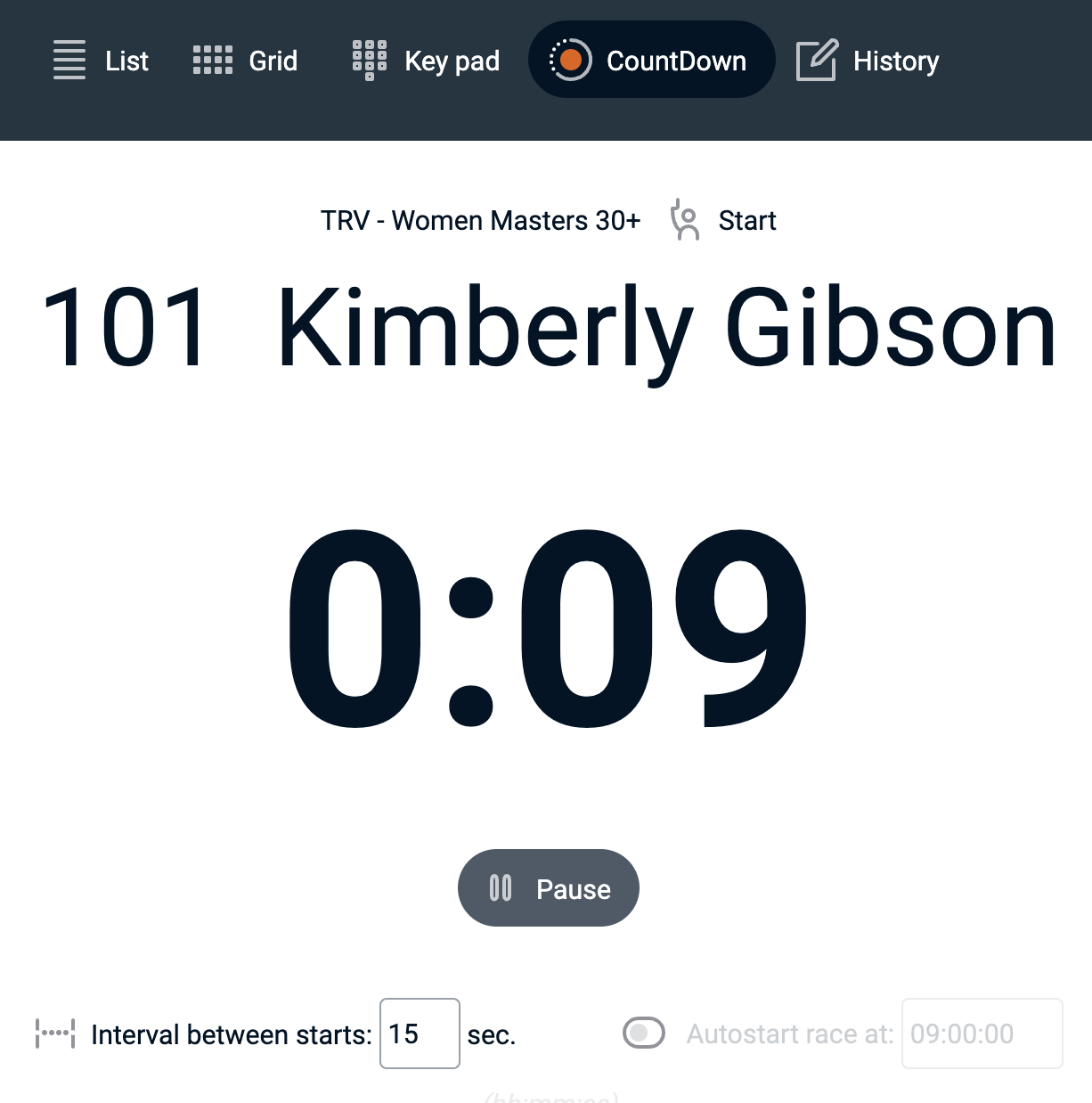
In some race types penalties are assigned to crews or participants based on a referee's decision. Up till now penalties could only be included by editing results outside of RaceClocker. The edit mode in the Timer Dashboard now enables the race manager to add a time penalty to any of the participants. The penalty time - in seconds - will be added to the overall time and indicated in an additional column, both in the dashboard as well as in the ranked results. (December '17)
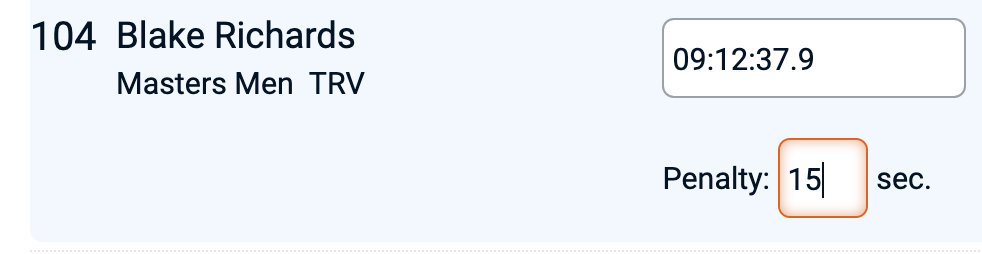
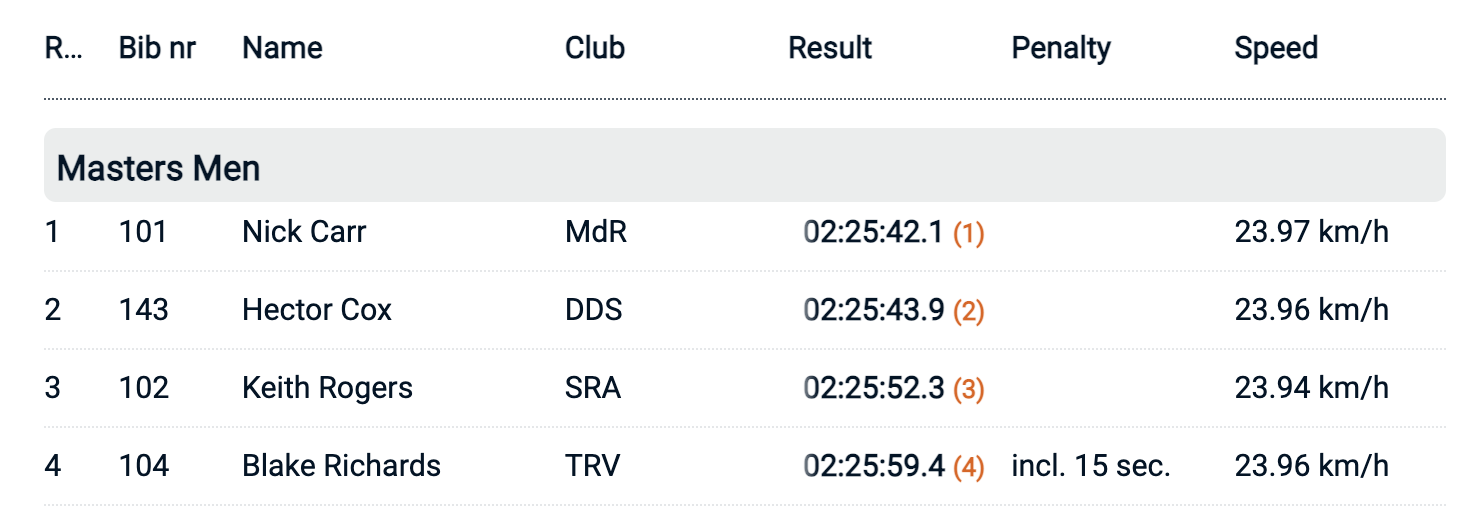
RaceClocker now supports a timing mode based on bib number entry. From either an on-screen touch keypad or a physical keyboard on a laptop or desktop computer, a bib number can be quickly entered and the corresponding race participant will appear instantly. When no time stamp has been registered for this racer yet then an orange timer button appears. Tapping the button or hitting the space bar or Enter key on a keyboard will make the timing. (December '17)
The Results page has been update significantly. The download file now includes both the original time stamps as well as the full results on separate worksheets. Quick links have been added to share results on social media. And for race venues the page now has the option to automatically refresh (every 60 seconds), so results are displayed soon after they come in. (August '17)
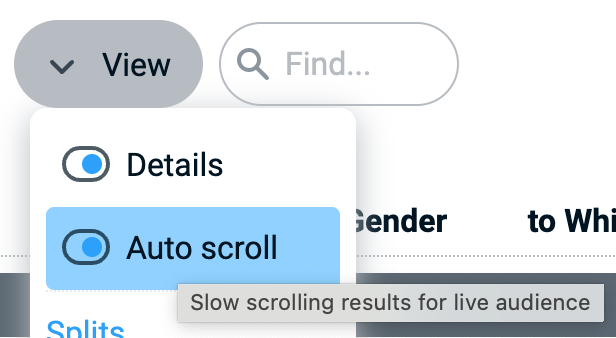
As a race manager, you can now organize and follow race timing in 'real time' via the dashboard. It includes a live overview of all timings, including a running stopwatch per participant in the 'Result' column. As soon as one of the timers registers a time stamp, it appears in the dashboard. You can follow along how the race unfolds and verify whether all time stamps are correctly captured on the server. From the dashboard you can launch any timer in the current browser or send a link to the timer via email or a chat-app. (August '17)
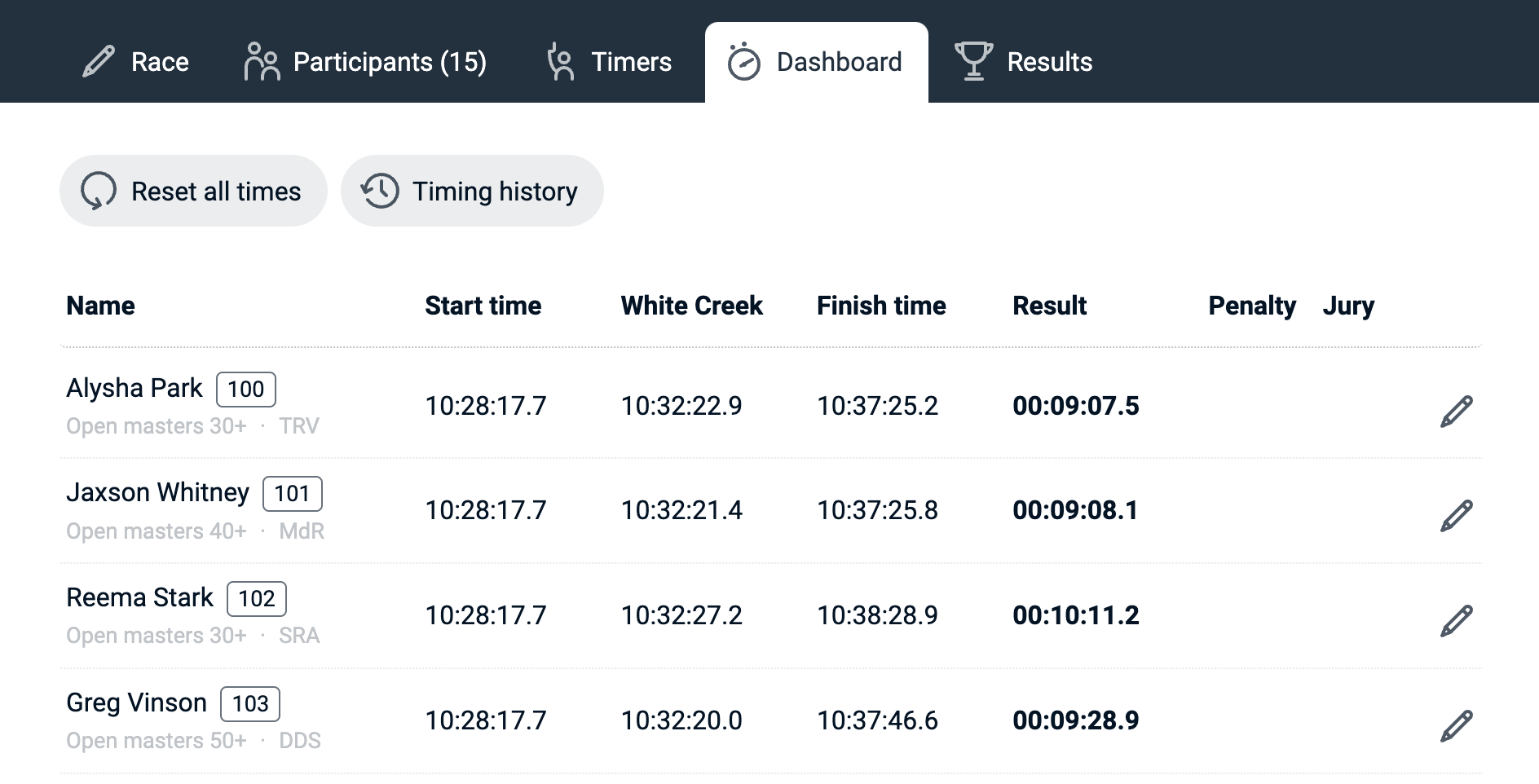
When a race timer makes a mistake we've added the option to assign any time stamp to another racer in the race. This feature is accessed via the icon with 'crossing arrows' next to each time stamp. When another participant is tapped on next, the corresponding times are swapped. (August '17)
As a race manager, you can change or update any time stamp in the race. In case an error was made or when a race participant was missed, it can be corrected here. We always recommend to have an additional timing system available like a video camera recording or stopwatch backup in case of missed times. (August '17)
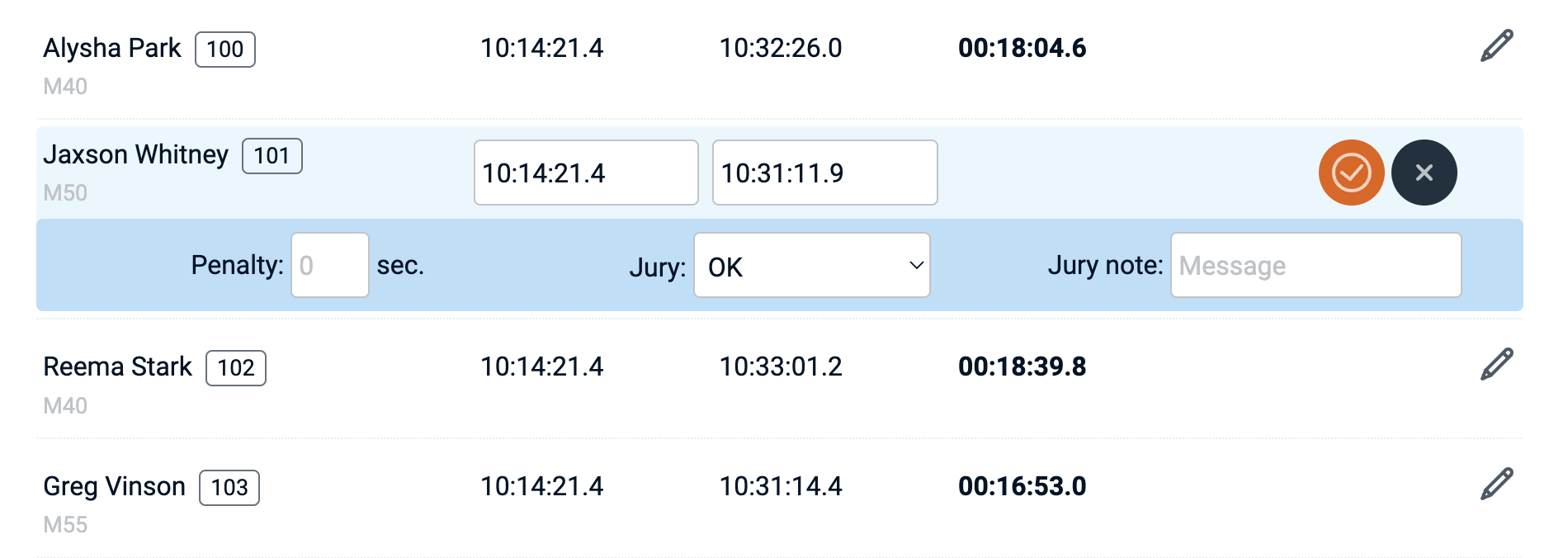
When you involve one or more other individuals in the timing of your event, they don't need to worry about user names and passwords anymore. You as the race manager can simply send a secure link from the new Timer Dashboard to the person timing the race. (you can also just copy the link to the clipboard and send via whatsapp or any other communication app). The recipient opens the link and the timer buttons appear in the browser on their phone or laptop. They don't need to worry about anything else than focusing on accurately timing the race. (August '17)
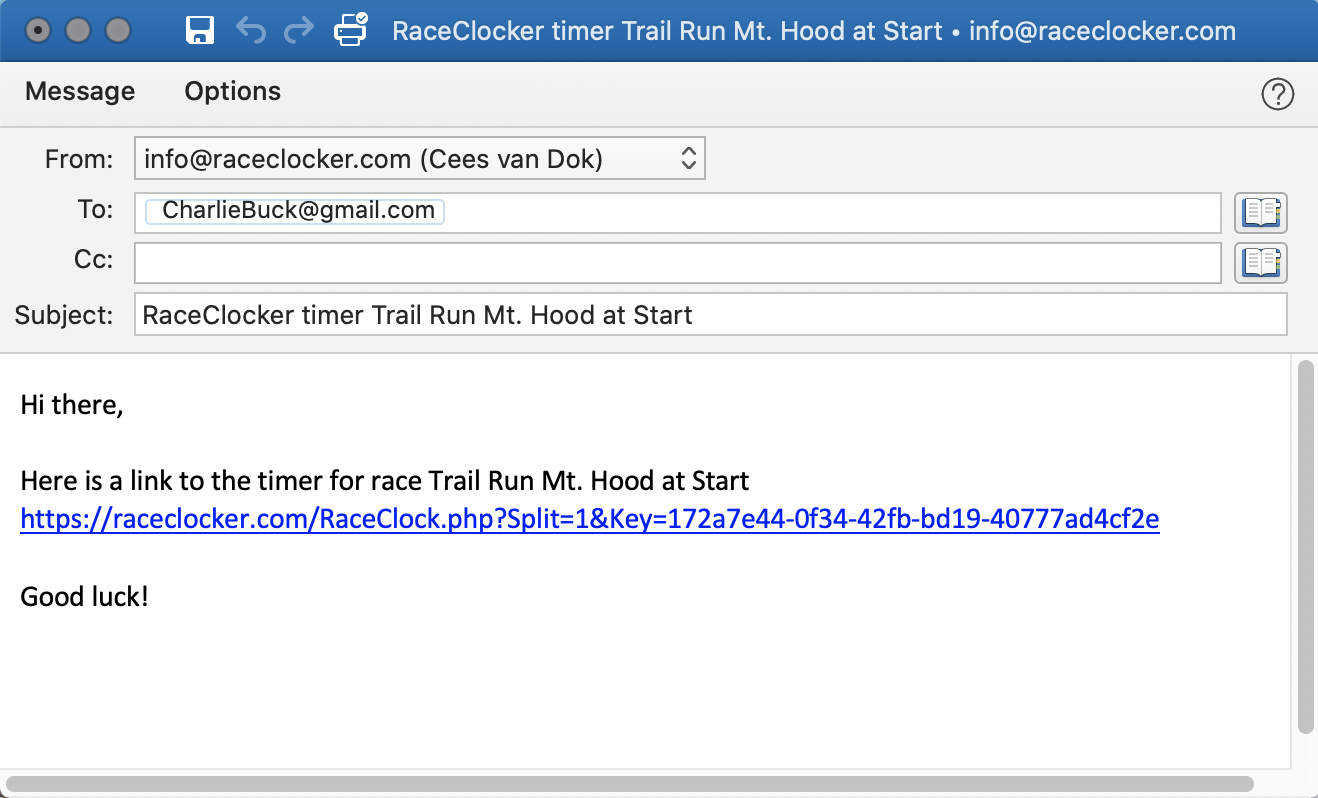
We have massively improved RaceClocker with regard to connectivity problems. Whenever a timer out in the field is suffering from a bad internet connection, that will no longer result in lost timing events. When the browser is no longer connected to the internet, the user is notified and can simply continue with the timing task. As soon as the connection is restored, all results are then automatically synched with the RaceClocker server again and will appear on the dashboard and in the results. (January '17)
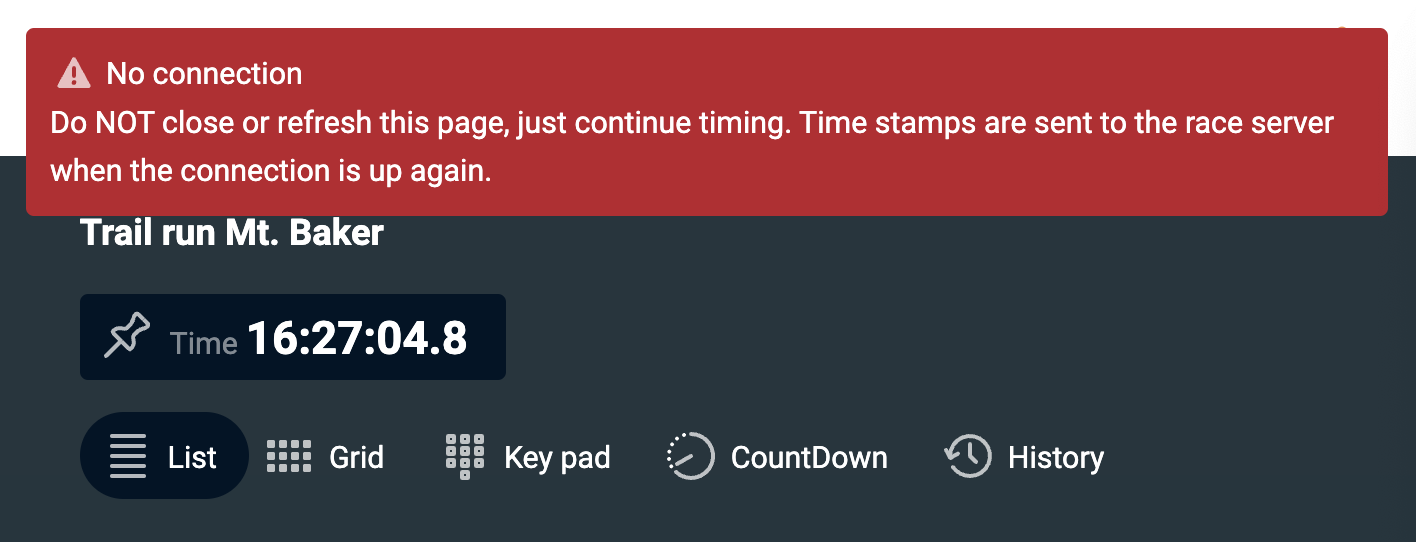
For an overview of RaceClockers main features take a look at How it works.
Also note that older races (from before 2017) can not be reset and timed again. They're still in your account and you can still view, share and download an Excel file of the results.